How to switch from GB WhatsApp to WhatsApp
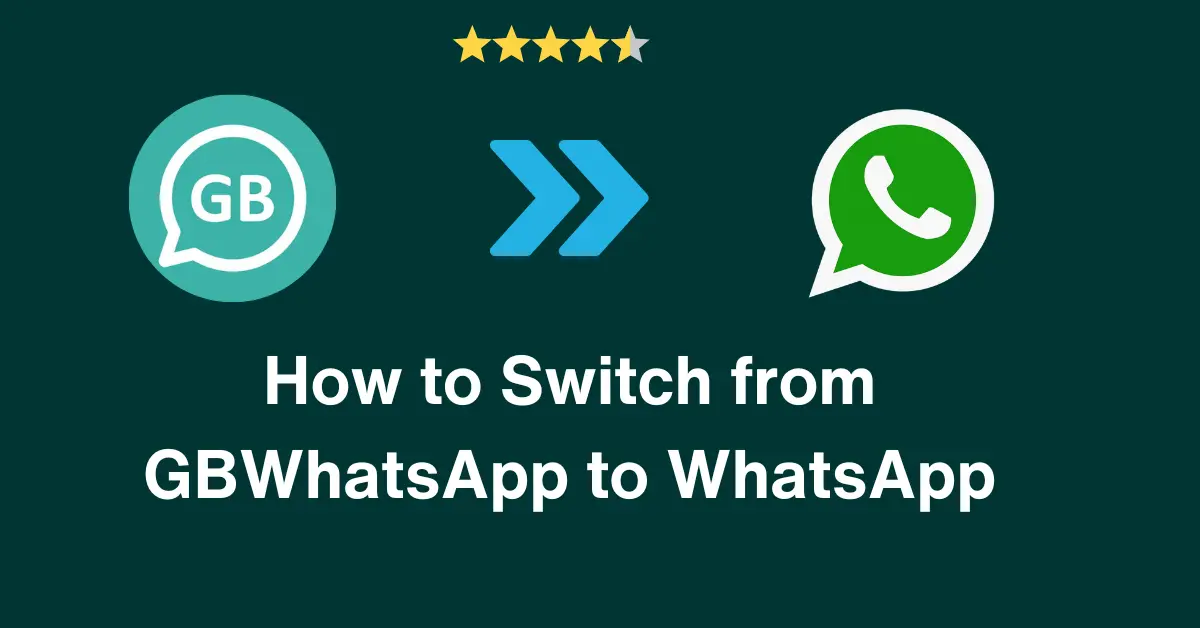
To prevent data loss and Ban problems, transferring your GBWhatsApp data to WhatsApp Messenger is recommended. Whatsapp is becoming more and more strict against GB WhatsApp users and banning their WhatsApp accounts permanently.
In this article, you will learn how to switch from GB WhatsApp to WhatsApp, how GB is different from the original WhatsApp, why we should switch, Methods to switch, and one bonus method of using WhatsApp.
Stay tuned!
How is GB different from the original WhatsApp?
GBWhatsApp has plenty of features but has many drawbacks. There is neither an official website for GBWA, nor it is play-protected. Data passing through GB is not secure. It has to pass through a third-party developer’s server.
There is no auto-updation of GB. Moreover, it doesn’t allow Google Drive backup. GBWA is only designed for Android devices. iOS and PC need to install an emulator to use it.
GB is not end-to-end encrypted like meta WhatsApp. Considering all these disadvantages of GB WhatsApp, it is recommended to switch from GB WhatsApp to WhatsApp.
Why switch from WhatsApp GB to WhatsApp?
It is a best practice to switch your data from GB WhatsApp to WhatsApp:
- To make your data secure, Hackers can hack your data if they are able to find a loophole in your WhatsApp GB code. You should always take precautions to secure your mobile data because if for any reason it gets hacked, there will be no way back. You will be in the hands of a third person who could able to use it for his benefit.
- To prevent temporary or permanent Ban problems. WhatsApp bans the users who use the GB version of WhatsApp. Google Play store and Apple Store also do not allow GB WhatsApp to be used. If you get banned once permanently, it will be very difficult for you to regain that account. So switch from GB to Meta WhatsApp.
- To prevent data loss by auto backup to Google Drive. GB data is backed up to the mobile. Suppose your mobile loses or for any reason, you have to restore your mobile to default, all your backup files will be lost. However, there is a solution for this, you can read our other guide on how to backup GB WhatsApp data to Google Drive.
Can I transfer data from GB WhatsApp to WhatsApp Messenger?
Yes, it is a very easy process. If you want to transfer your data from GB WhatsApp to meta WhatsApp, you can do so either by using software or manually. The manual way of transferring is tricky and needs caution, so, it is recommended to use some software for this.
How to Transfer GBWhatsApp Data to WhatsApp using the Tool
1. Choosing the Best Tool
Plenty of tools on the web make it easy for a user to switch from GB WhatsApp to WhatsApp. But which one is best to choose out of them?
The best one will have the ability to back up and restore data. It will support all Android and iOS mobiles, be easy to use, and be Play protected.
2. Available Tools
- Wondershare MobileTrans – It can be used as the best tool to transfer data from one GB WhatsApp to another. Moreover, it allows to backup and restore data from Google Drive too.
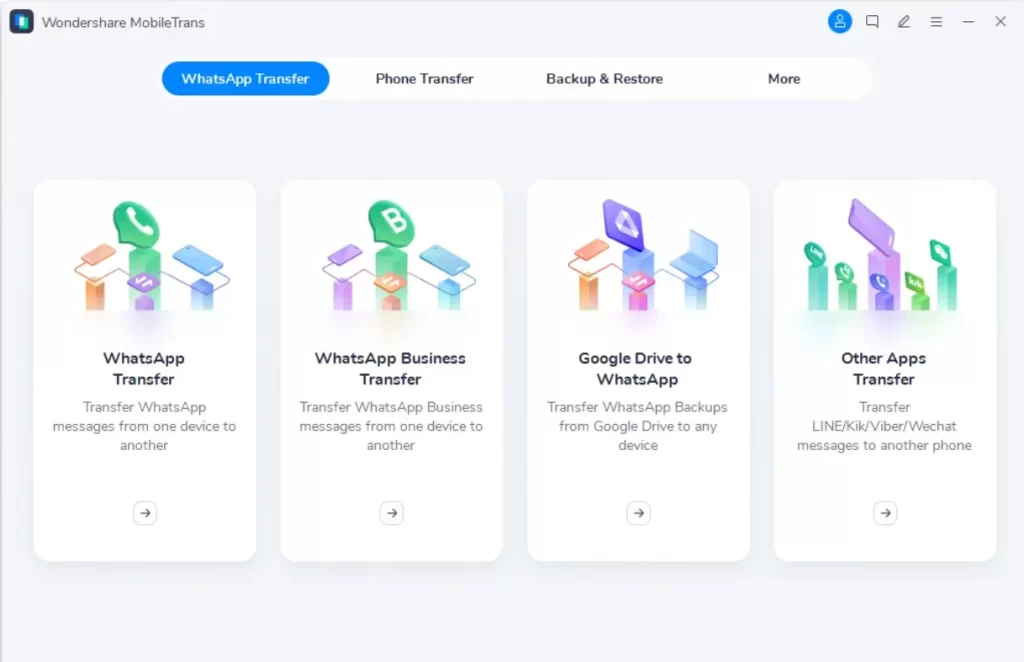
- Tenorshare iCareFone Transfer – This software not only allows data transfer from one device to another but also can create a data restoration file that can be stored on any device and can be used anytime to restore data back to WhatsApp. You can easily transfer data from GB WhatsApp to WhatsApp using it.
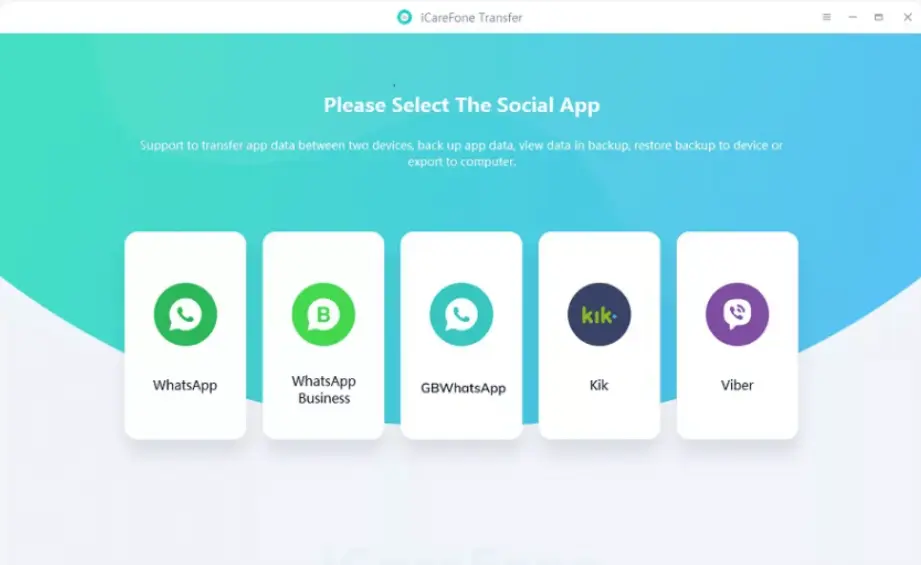
- iToolab WatsGo – This software not only has the ability to transfer data between devices but also allows backup & restore media individually according to their type.
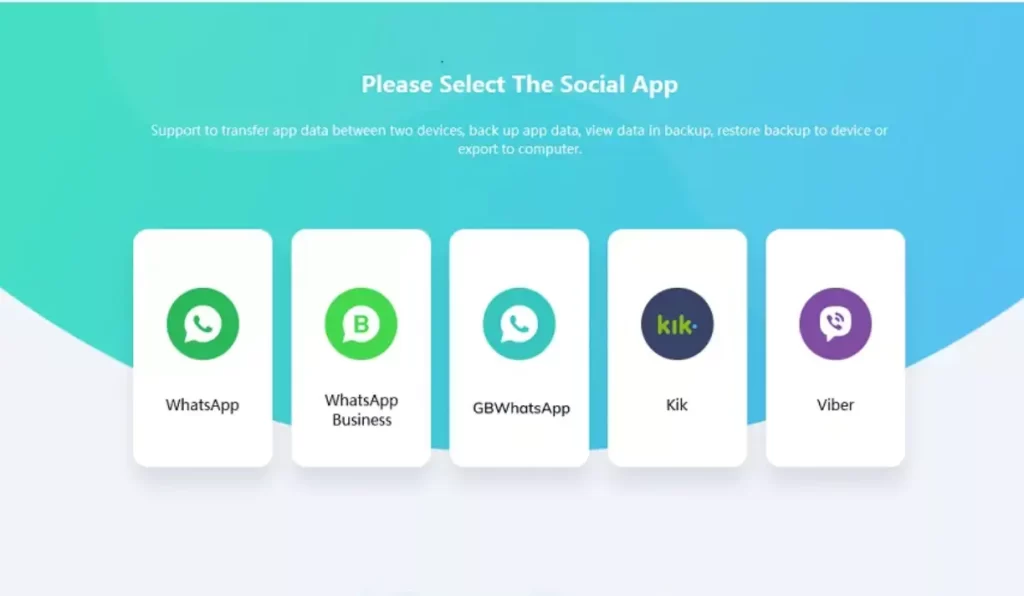
- iMyFone iMyTrans (iTransor for WhatsApp) – It is compatible with all devices, i.e., Android, iOS, and PC. Has the ability to backup & restore data and transfer data smoothly within minutes. So, switch your data now.
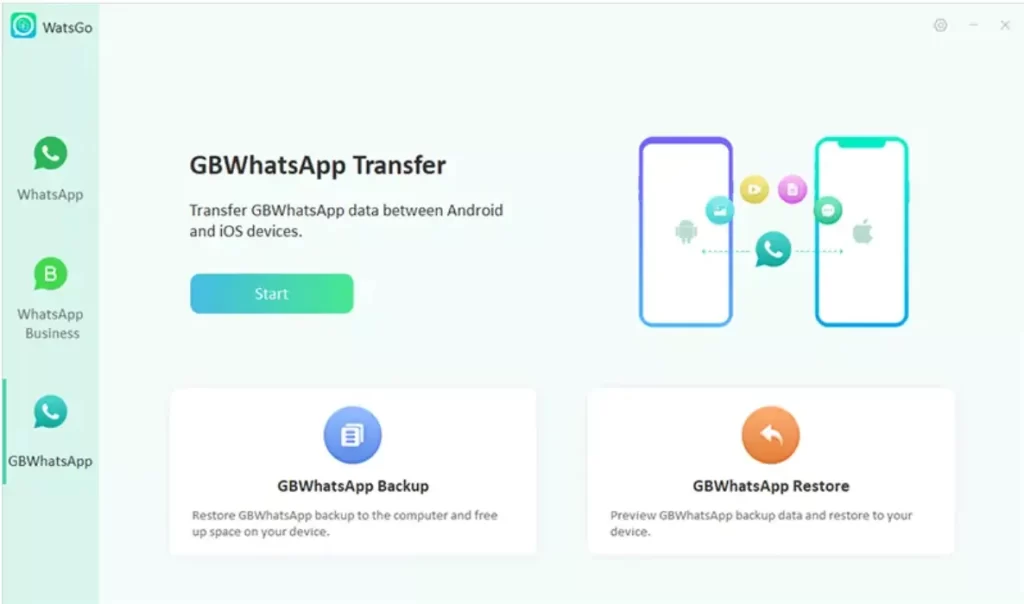
3. Transfer data using a tool
The basic principle and transfer process is the same in all software. Open software → Connect mobile to PC using data cable → Follow steps → Done
Transfer GBWhatsApp Data to WhatsApp Manually
This method of transferring data needs special care. Skipping any step may cause data loss. Follow the below steps very carefully & switch from GB WhatsApp to WhatsApp.
- Backup GBWhatsApp data. Homescreen → three dots → Settings → Chats → Chat backup → Backup
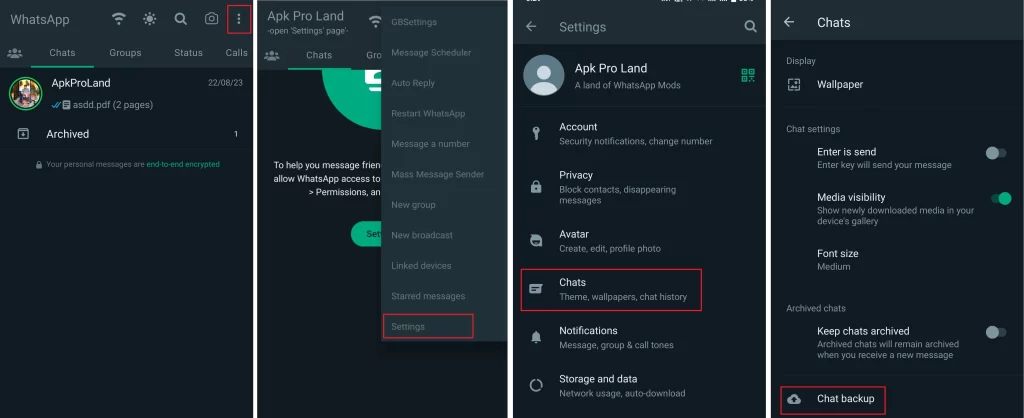
- Now, go to your file manager
- Mobile internal storage
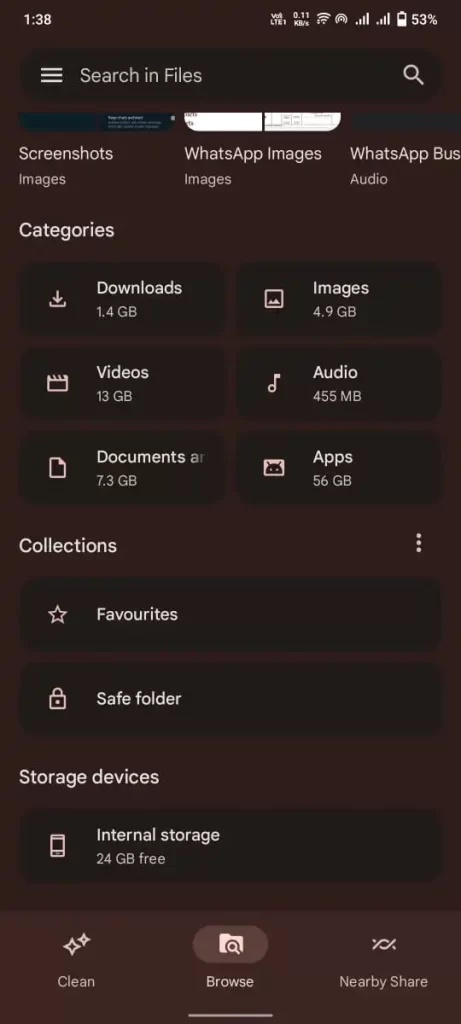
- Android
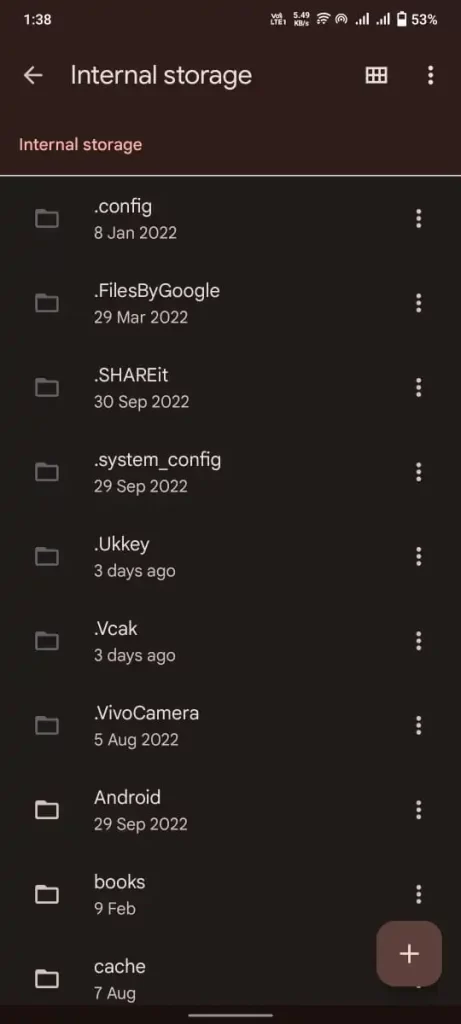
- Media
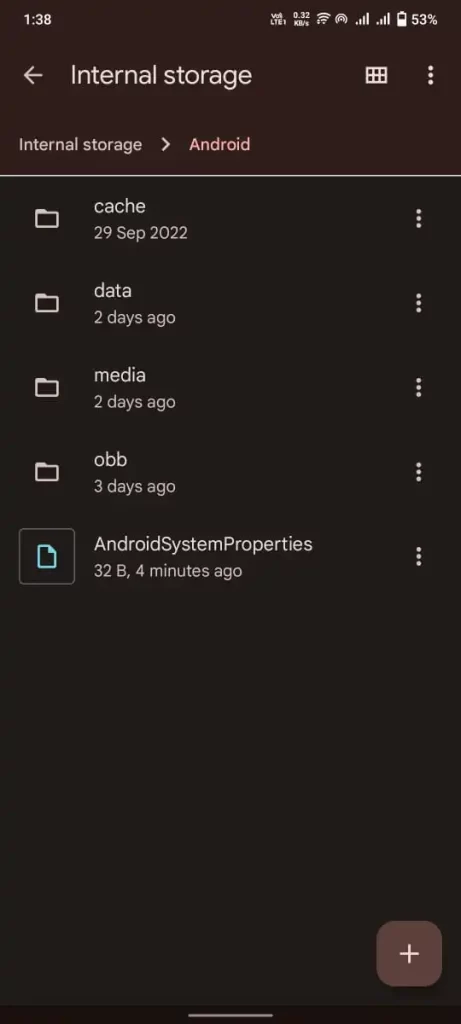
- com.gbwhatsApp
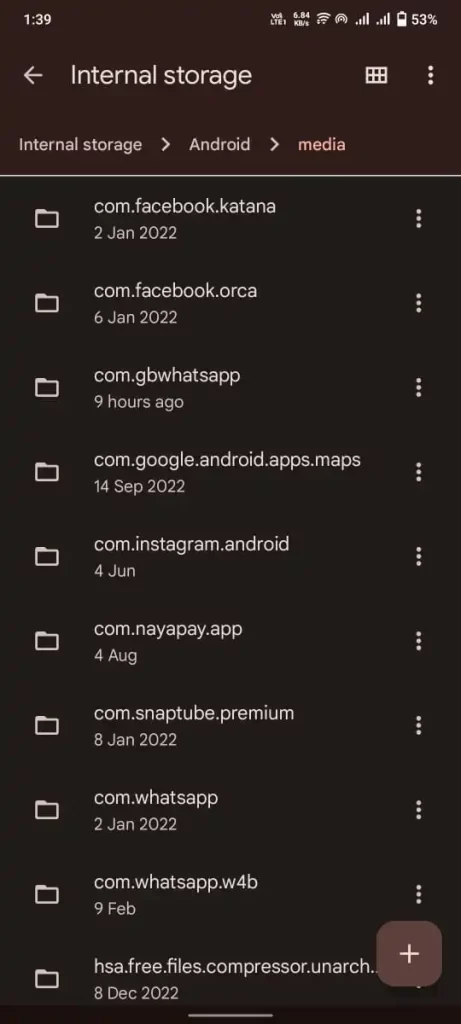
- GB WhatsApp
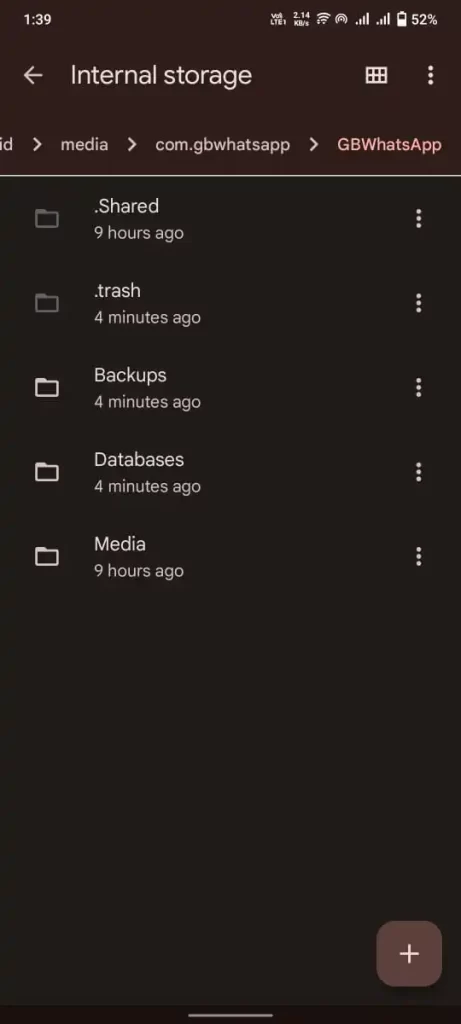
This folder “GBWhatsApp” may be present in the main directory of internal storage in some devices. Follow the same steps in this case too.
- Change folder & subfolder name from “GBWhatsApp” to “WhatsApp.”
- Copy this entire folder, “WhatsApp,” to the main directory of internal storage.
- Now, install ‘WhatsApp Messenger’ from the Play Store.
- Open the App > Enter phone number > OTP > Next
- A popup window will open asking to restore the backup.
- Simply restore backup → Enter name → Done
Bonus: Use many GBWhatsApp accounts with the same number
- On your first mobile phone, Download and install GBWhatsApp
- Register it on your mobile number by following all steps one by one
- Now, download the same GBWhatsApp on your second mobile phone
- Allow installation from “unknown sources”
- Open it → Select language → Agree and Continue
- A new window will open asking you to enter a phone number, Don’t enter a phone number; instead, click on three dots at the top right corner
- Click on ‘link a device,’ QR code will popup
- On your first mobile, click on three dots → linked devices
- Scan the QR code on the second device from the first device
- Done
You can link up to 5 devices with the same WhatsApp. For use on a laptop, you can use WhatsApp web.
How to Transfer GBWhatsApp data from Android to iPhone
The best way to do so is by using data-transferring software like icareFone transfer.
- Backup GB WhatsApp data in your phone
- Download and install “iCareFone transfer” on your PC
- Launch software
- Connect Android phone having GBWhatsApp
- Choose GBWhatsApp and click on the transfer
- Choose destination device iOS → Transfer → Follow steps → Done
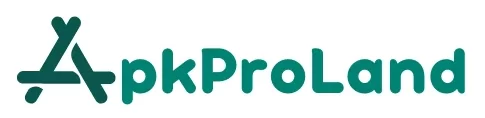
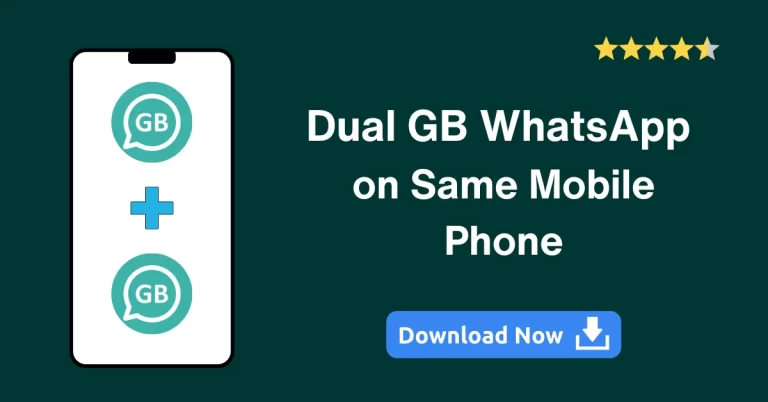
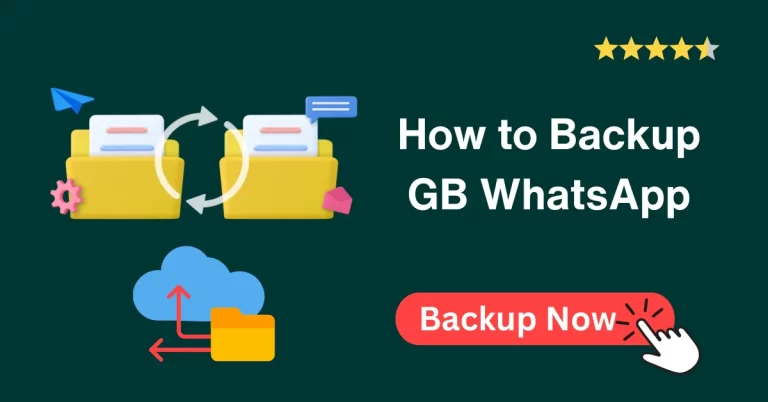
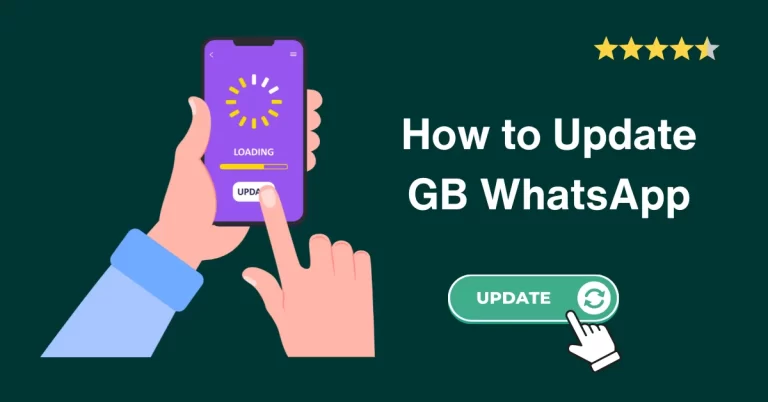
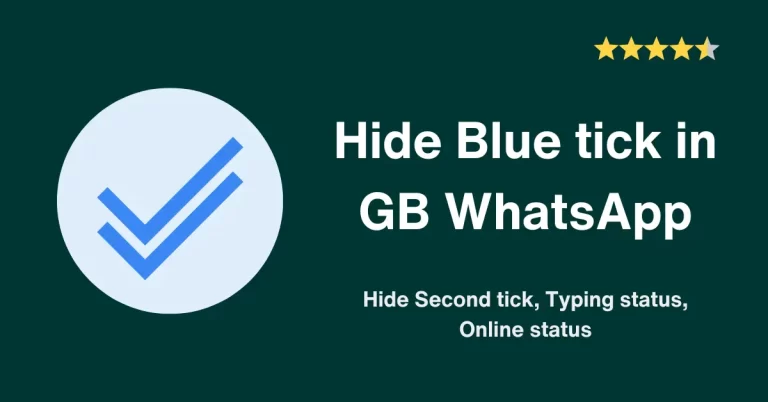
![GB WhatsApp Old versions (Official) | All versions [Anti-Ban] GB-WhatsApp-old-versions](https://apkproland.com/wp-content/uploads/2023/09/GB-WhatsApp-old-versions-768x402.webp)
