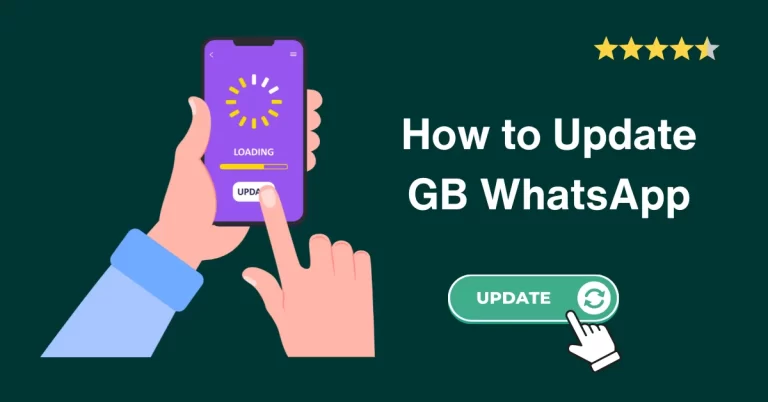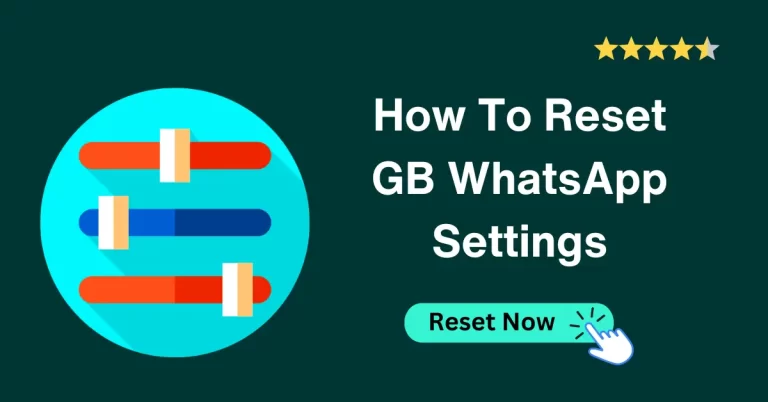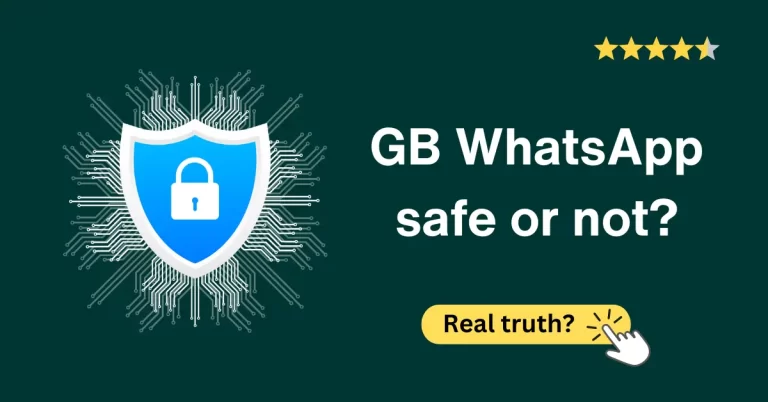Full guide: How to hide blue tick in GB WhatsApp, second tick, online status
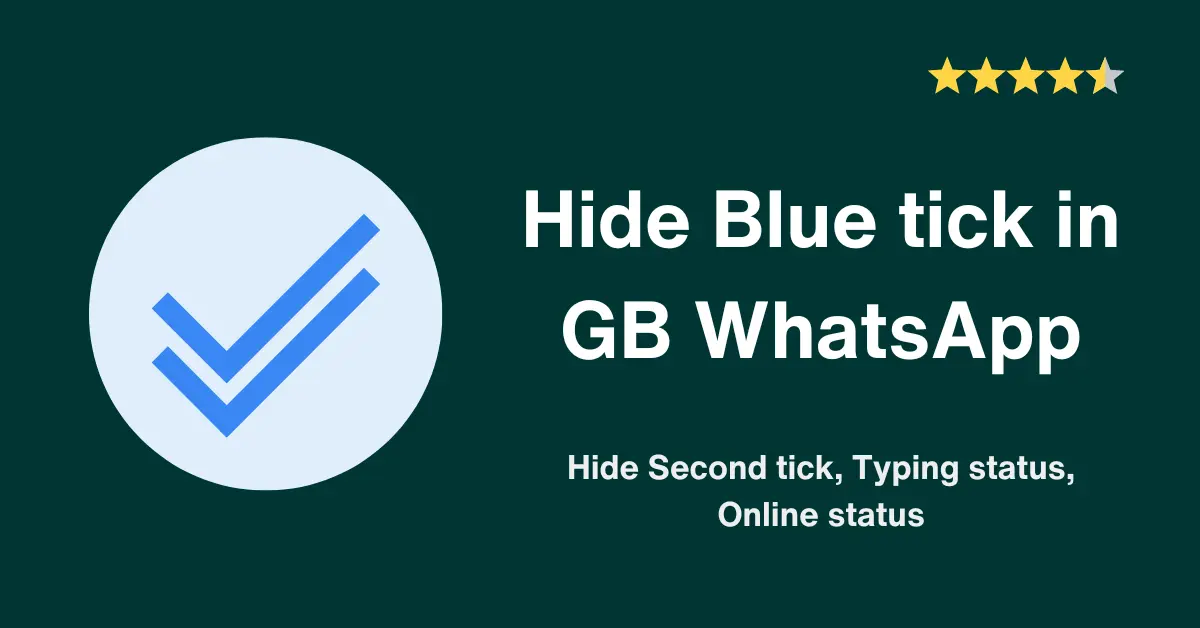
In this How to guide, We will learn every step on “how to hide blue tick, hide the second tick, hide the last seen, freeze the last seen, hide the writing receipt, disable view status, disable WhatsApp calls,” etc., in detail.
So, Let’s dive into it.
GB WhatsApp Privacy setting features
Blue tick in GB WhatsApp
What is it?
When we send a message to someone on GBWhatsApp, a double tick appears as a little icon below the message within the chat bubble. This tick is grey by default, showing that the receiver hasn’t seen your message.
As soon as the receiver sees your message, its color changes to blue, indicating that your message has been sent and received.
Why hide blue tick?
This blue tick can be hidden in GB WhatsApp to protect your privacy. If you don’t want your sender to know you have seen his or her message, you can hide it. You can hide the blue tick any time you want. Let’s see how to do it.
How to hide blue tick?
1. Open GB WhatsApp
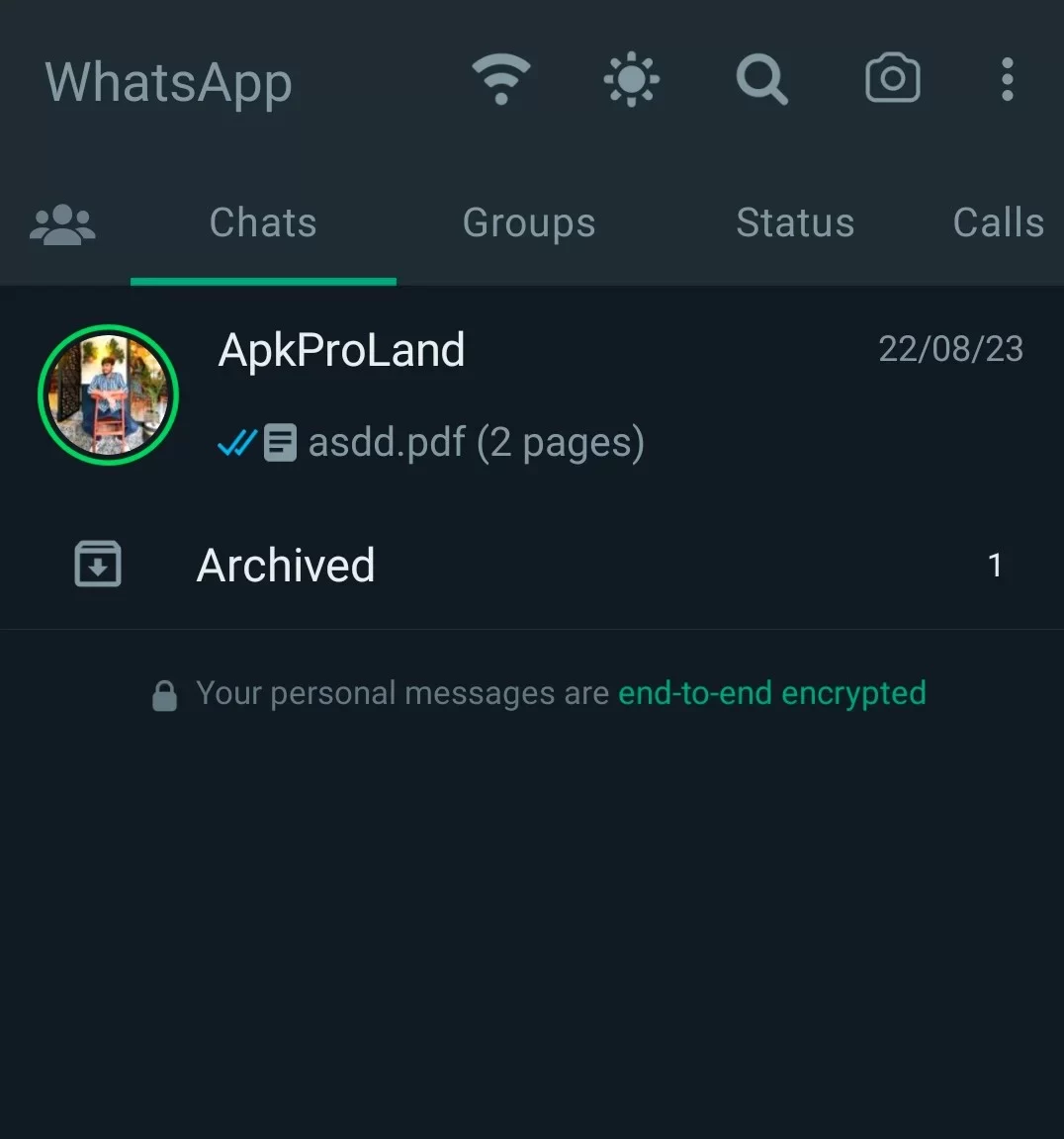
2. Tap on ⋮ at the top right corner
3. Click on GB settings
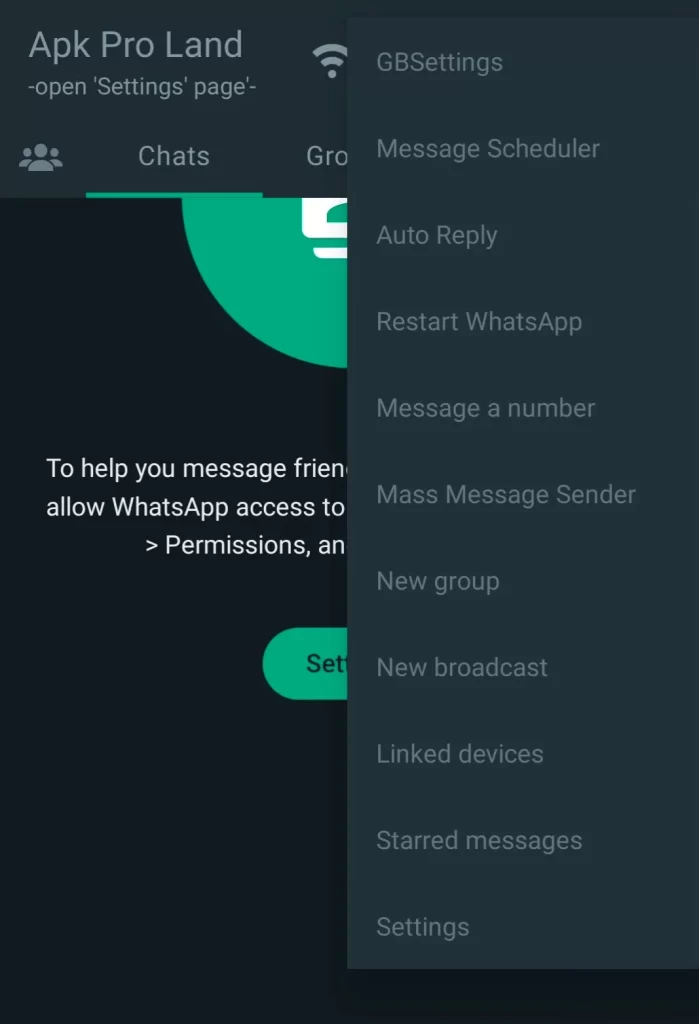
4. Now, go to Privacy and security
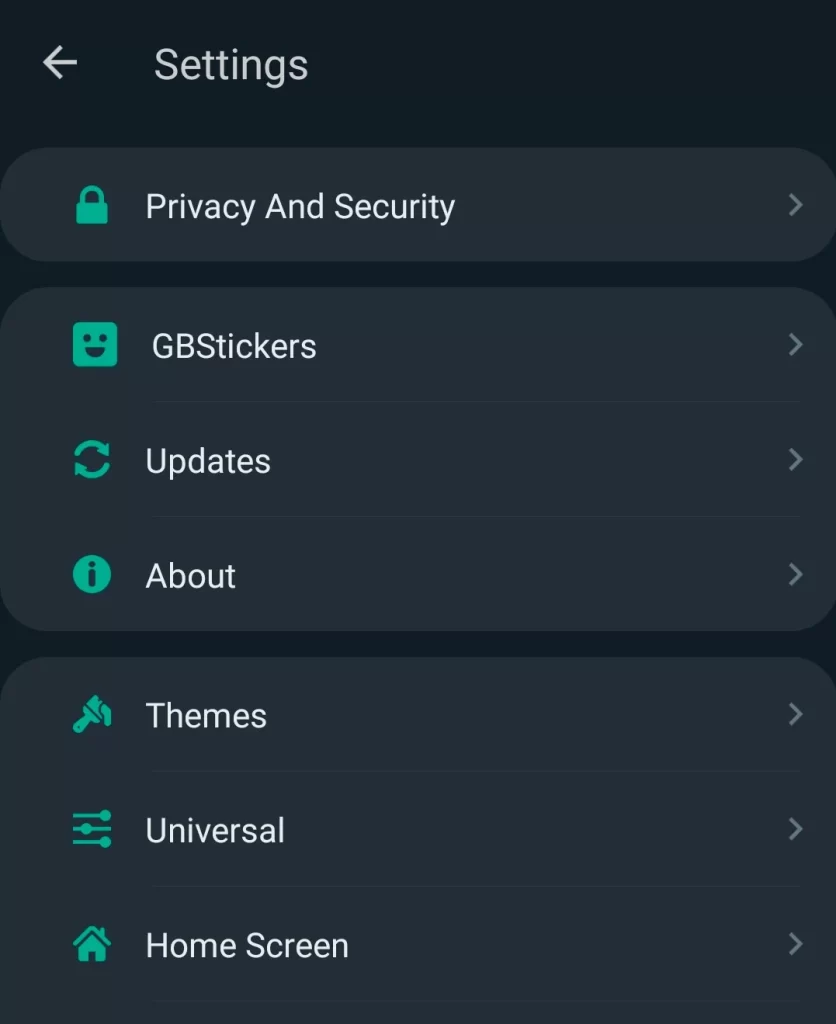
5. Click on contact; a list of different options will show up on the screen
6. Tick on Hide Blue ticks >> Click OK >> all done
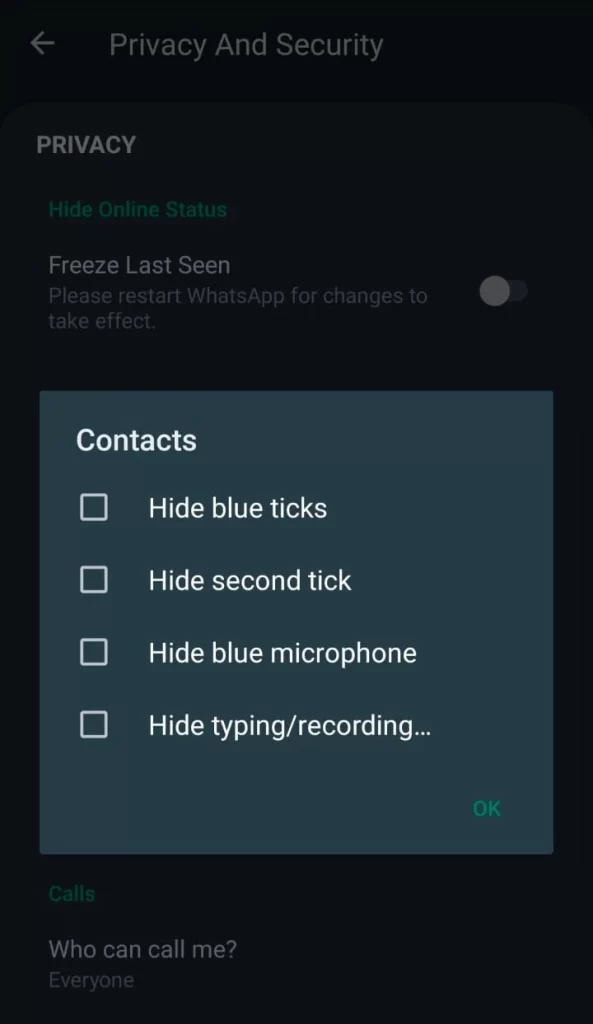
Hiding the blue tick means hiding the read receipt so in other words, you have hidden the read receipt of the sender. You can also do this in another way, as stated below, by showing a blue tick after a reply.
Show a blue tick after the Reply
This feature helps you to have time for thinking before replying. But this feature sometimes annoys the second person. What will you feel if you are conversing with a second person and that person views your message when he wants? So, try not to use it. But, still, if you want to apply this setting, tap on gb Whatsapp settings >> Privacy >> Turn ON ‘show blue tick after reply.’
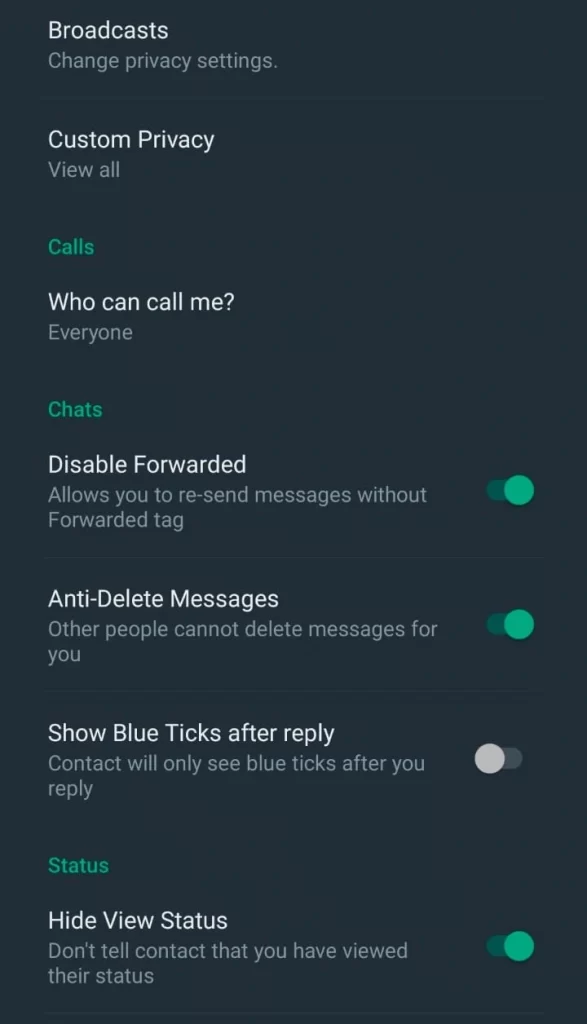
Hide double tick / second tick
The second tick in GB WhatsApp shows that whoever we are sending a message has received the SMS. If it turns blue, it means the message has been seen. In group chats, we don’t want to show ourselves as message viewers. Here, this feature comes to the ground.
You can turn it ON from GB settings and hide a double tick or second tick. Now, everyone will think you haven’t received their message yet, but originally, you have safely seen and ignored. Lovely? Let’s see how to apply this setting.
- GB WhatsApp >> three dots >> GB settings >> Privacy and security >> Chats >> Hide second tick
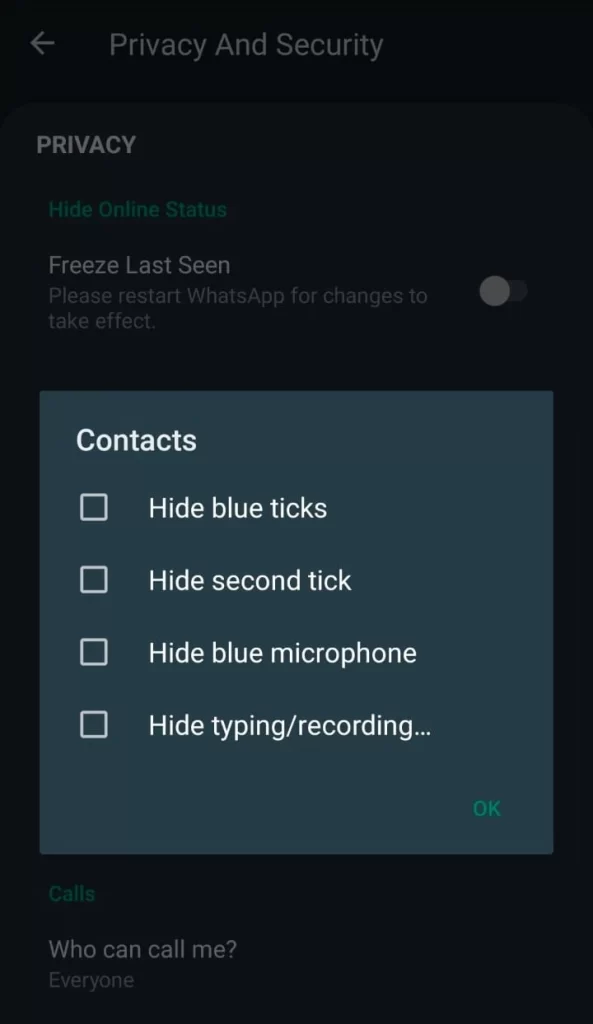
Hide Last Seen and Online status
When we open someone’s conversation feed, we can see when that person got online, or in other words, we can see the time when that person stopped using WhatsApp.
But, it is against our privacy. Anyone can see when we are getting online and when we are getting offline. No one will want this.
Keeping this issue in mind, Whatsapp developers gave everyone the right to make himself or herself hidden. Anyone can hide his or her online status and last seen time from settings. But it applies on both sides if you turn this option ON, that is, by default, OFF. Neither the second person will be able to see your online status or last seen nor you will of second person.
To apply this setting:
- Open GB Whatsapp
- Go to three dots
- Click on settings (don’t click on gb settings)
- Click on ‘Privacy.’
- Tap on “last seen and online.”
- Do settings according to your choice.
Freeze last seen
- Open your GB WhatsApp app
- Go to settings (GB settings)
- Click on Privacy and security
- There will be an option ‘Freeze Last Seen’; turn it ON by clicking on it.
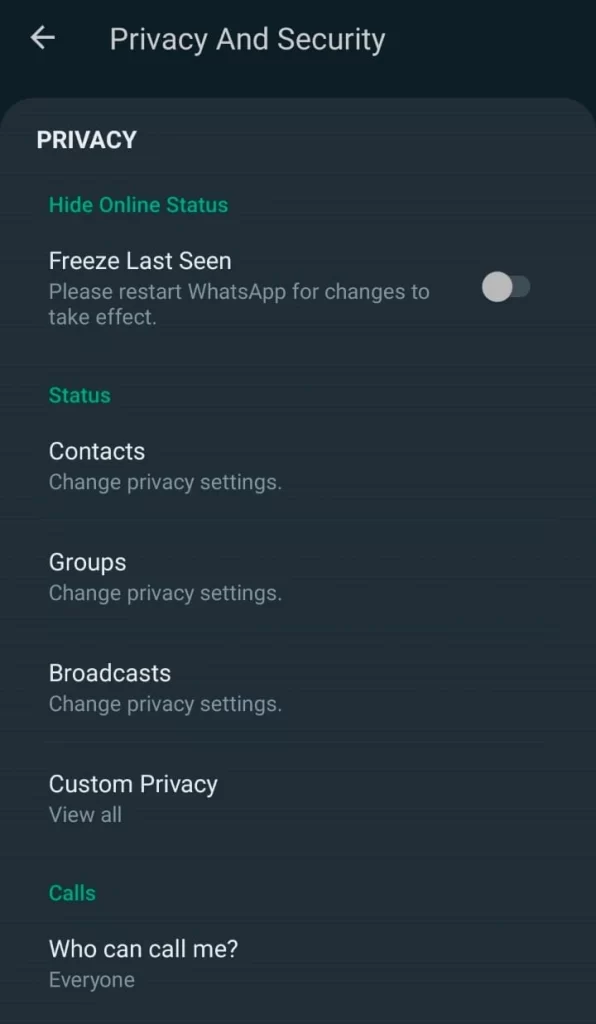
This will hide your online status freeze to the time you turned it ON. Nothing will happen when you turn it ON; To work this function, restart GB WhatsApp
Hide Writing Status (typing… ) info
Writing status in GB WhatsApp means showing the word ‘typing’ that shows on the receiver screen as soon as you start replying. This signals that the second person is writing a reply to your SMS.
You can hide the writing status, or you can say the typing status OFF by following the below steps:
- From your GB WhatsApp settings
- Click on Privacy and security
- Tap on Contact
- From the list, the last option shows hide typing status; check it to turn it ON
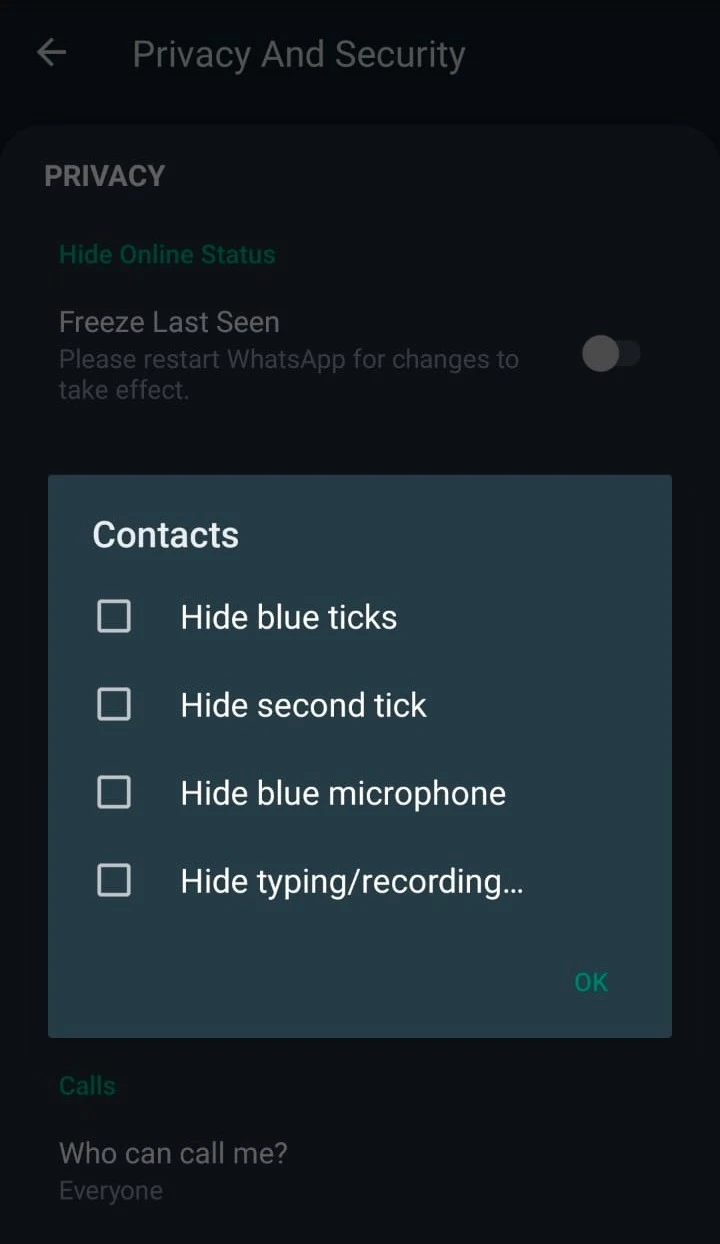
- All done; now, whenever you will be writing a reply to a message, word typing will not show on the receiver screen
Disable GB WhatsApp calls
This feature is much like blocking someone but only from calls. Amazing, if you don’t wanna hear someone’s voice or don’t wanna answer on the spot and want to reply only to messages when you have time, this feature helps you the utmost. To apply this setting:
- Open GB WhatsApp settings
- Go inside Privacy & security settings
- Click on the option “Who can call me?” and apply the settings
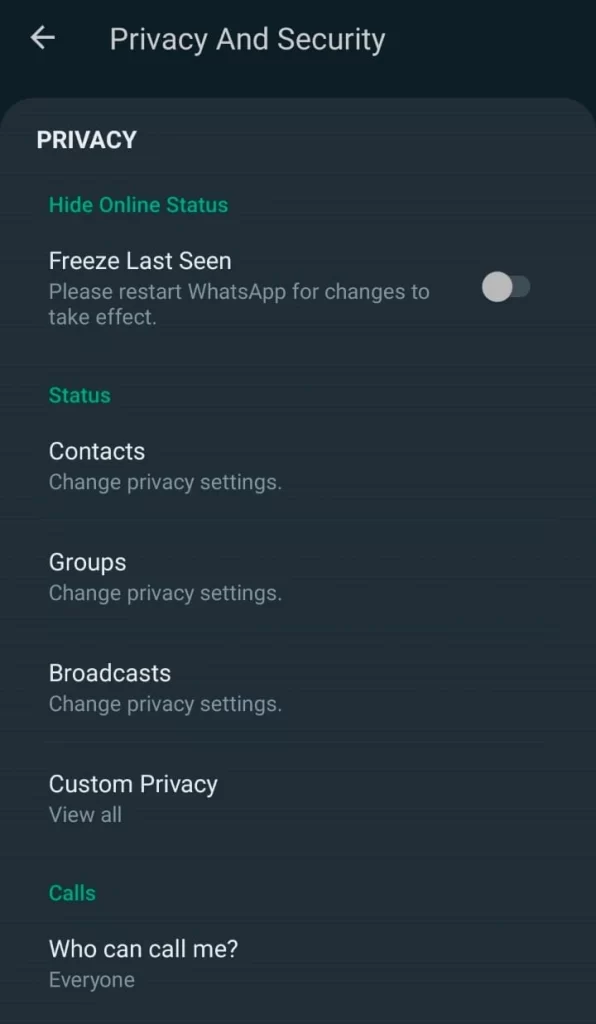
As soon as you click, a new window will open with many options; you can select the option that suits you the best. You can select contacts you don’t want to receive calls and apply some actions that will show on the caller screen at the time of call. You can select from 4 built-in actions, i.e., Call declined, Not answered, unable to receive, and no internet.
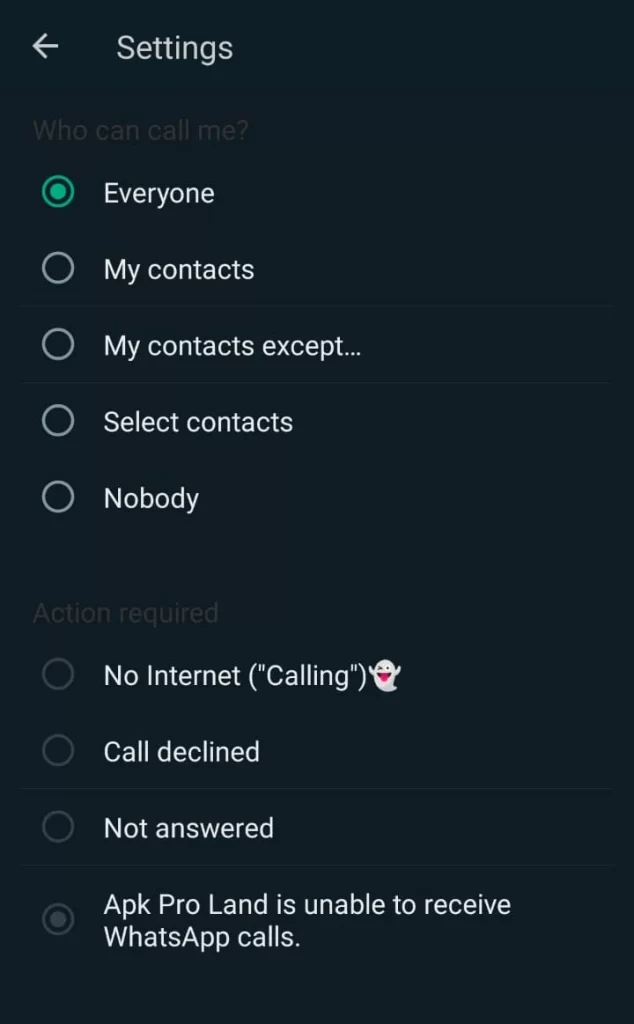
Hide view Status
Whenever someone puts a story, or we can say, status on GB WhatsApp, it shows in the status feed of all his saved contacts. That anyone can see within a span of 24 hours.
But, simultaneously, the person who puts the story can see status viewers. Everyone appears in the viewer list of his or her story.
But wait, GB WhatsApp gives you an option as a fantastic feature to hide yourself from the status feed. You can hide the status view from GB settings at any time and make your privacy stronger.
- Go to GB settings after opening GB WhatsApp
- There will be an option of Privacy and security; click on it.
- Scroll down to the Status setting option
- Check the option of ‘hide view status
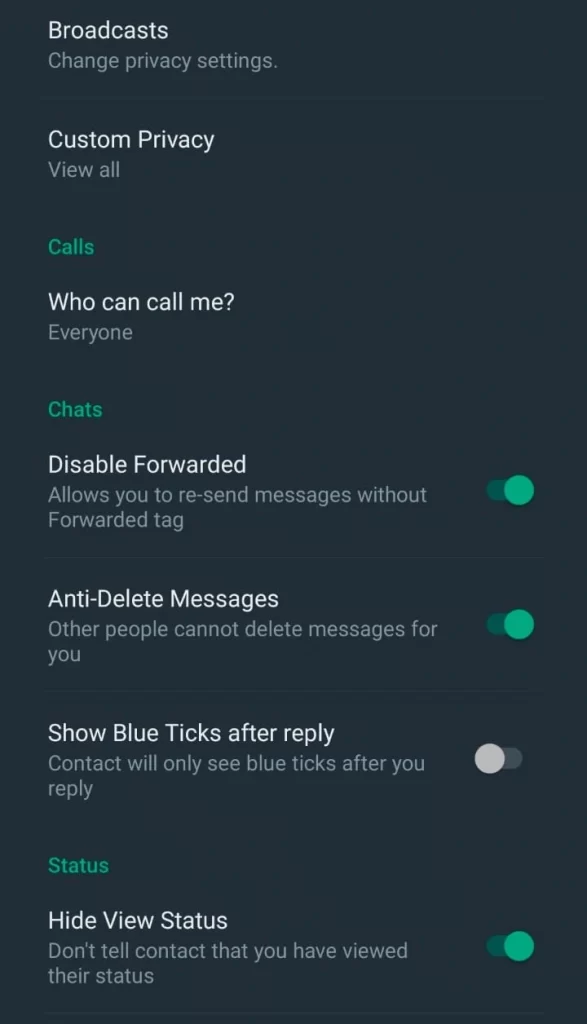
- All done; now, you will not show all your contacts whose status you will see
Conclusion
Hiding Blue tick is great feature for those who want Privacy in its WhatsApp chat system. On enabling it, there will be no blue tick just like message sent but not recieved.
Hurray! Is it what you want too?
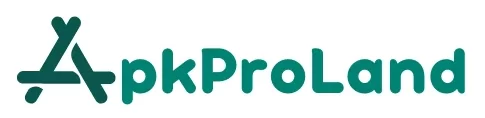
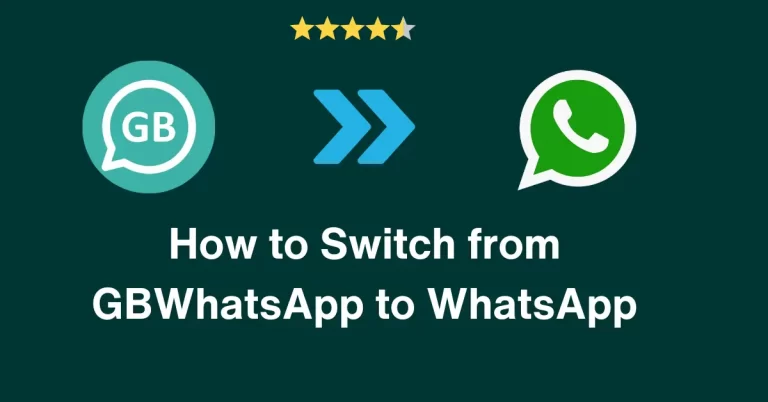

![GB WhatsApp Old versions (Official) | All versions [Anti-Ban] GB-WhatsApp-old-versions](https://apkproland.com/wp-content/uploads/2023/09/GB-WhatsApp-old-versions-768x402.webp)