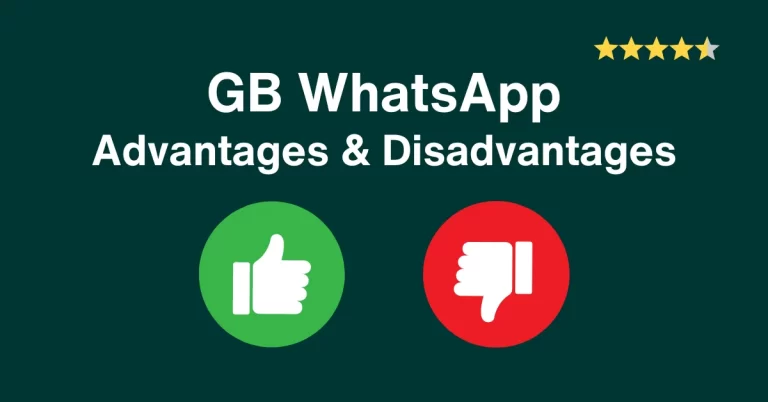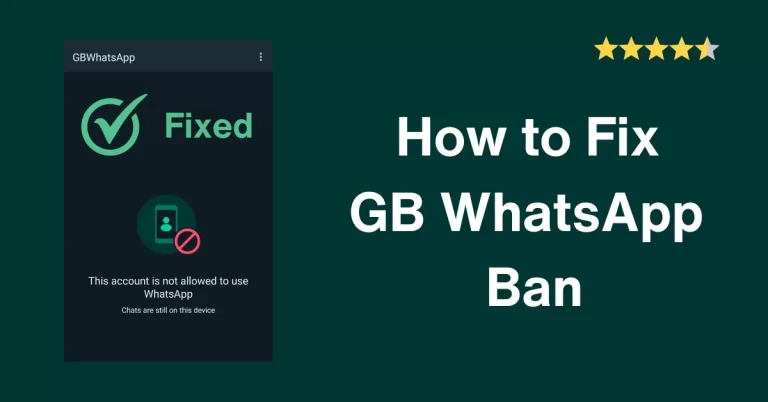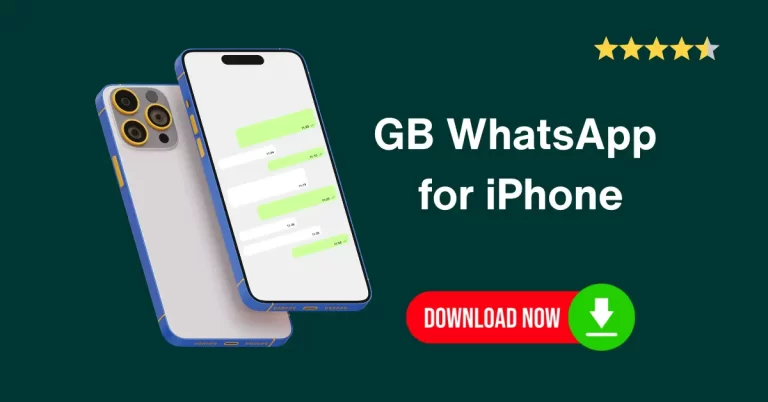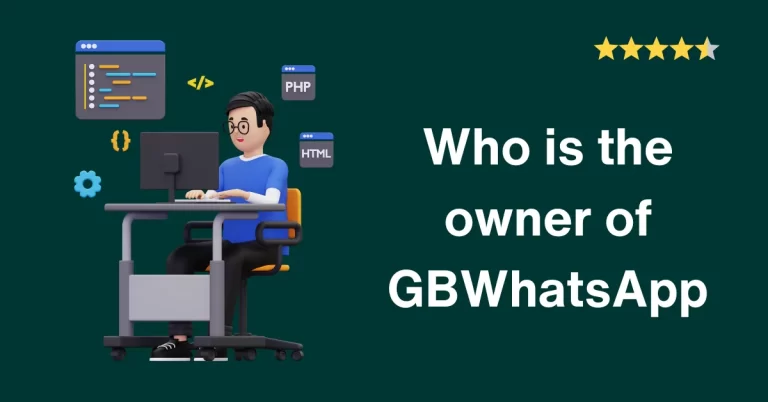GB WhatsApp Backup & Restore to Google Drive | Simple steps
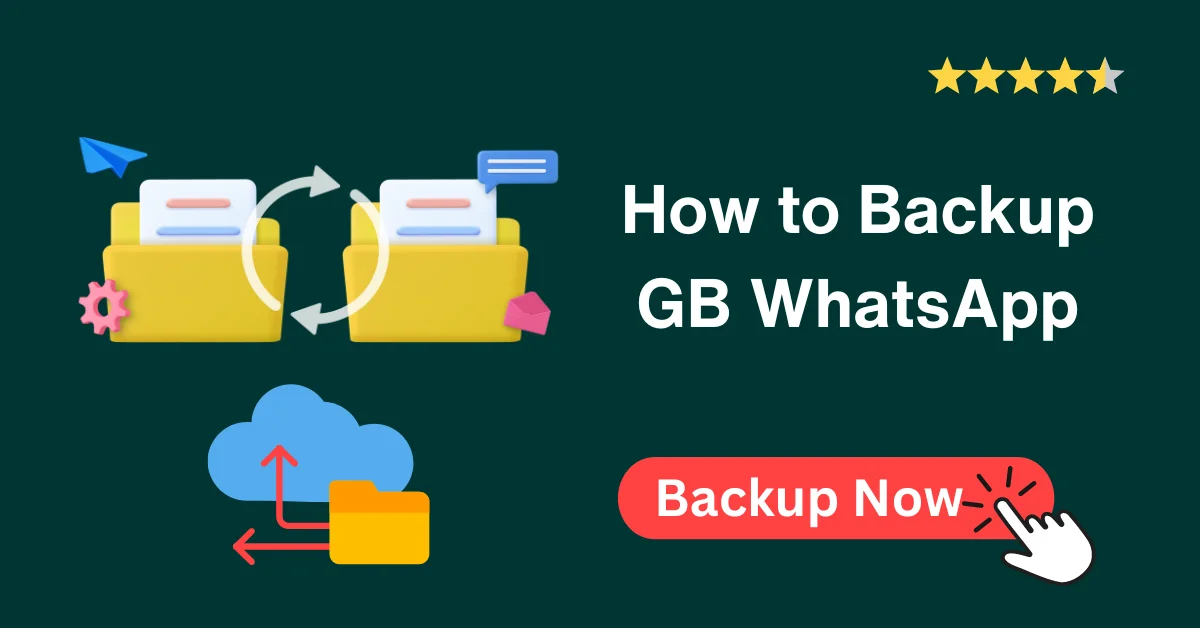
We all have a large amount of media in the form of chats, images, and videos in our GB WhatsApp. If it is not backed up from time to time. All data is lost, and we are left with nothing but new WhatsApp having nothing previous at all.
To prevent such mishap, it is recommended to have GB WhatsApp Backup (a copy of it) in mobile internal storage or Google Drive. In this article, you will learn How to do this.
Everything you need to know has been covered below. Back up your data, restore it on the same or different mobile, and enjoy the features.
How to Backup GB WhatsApp to mobile internal storage
GB WhatsApp does not allow backing up data in Google Drive, However, it allows local storage Backup. Below are the simple steps for GBWhatsApp backup in the local internal storage of the mobile
1. Open GBWhatsApp, home screen
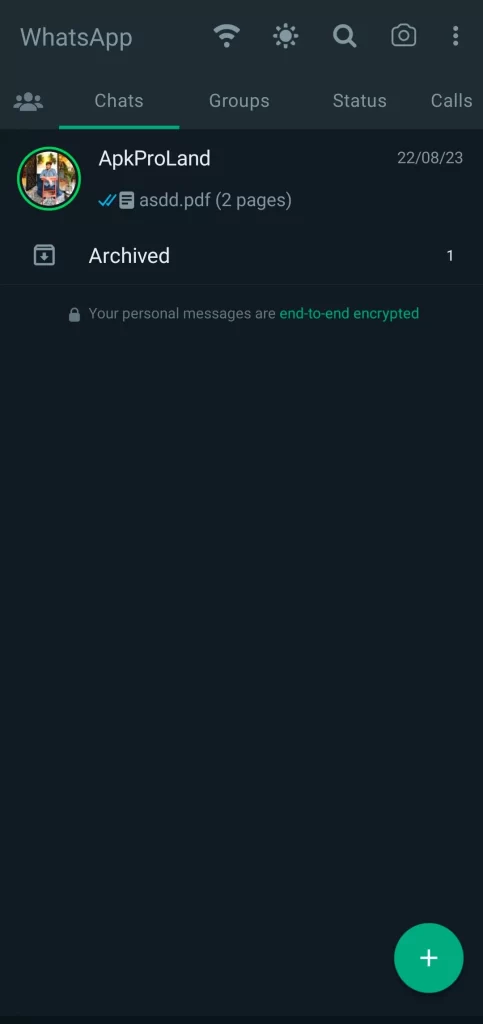
2. Go to Settings
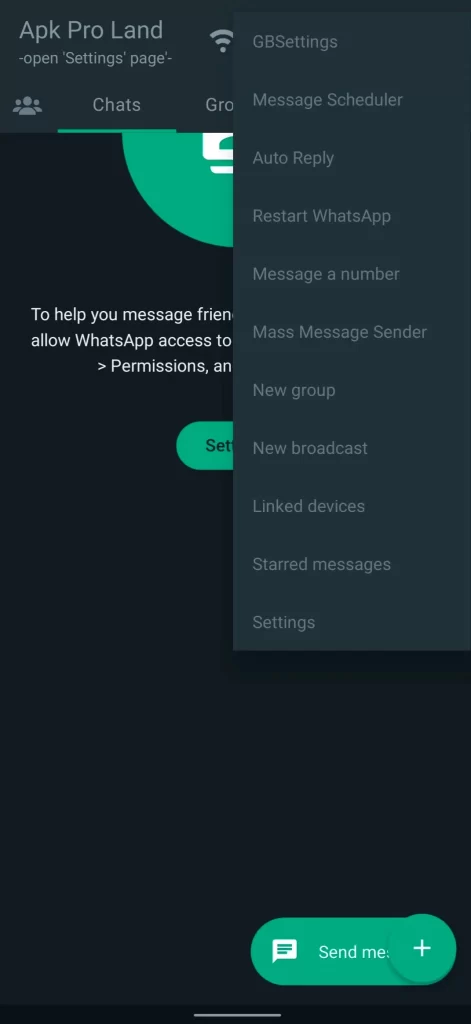
3. Click on Chats
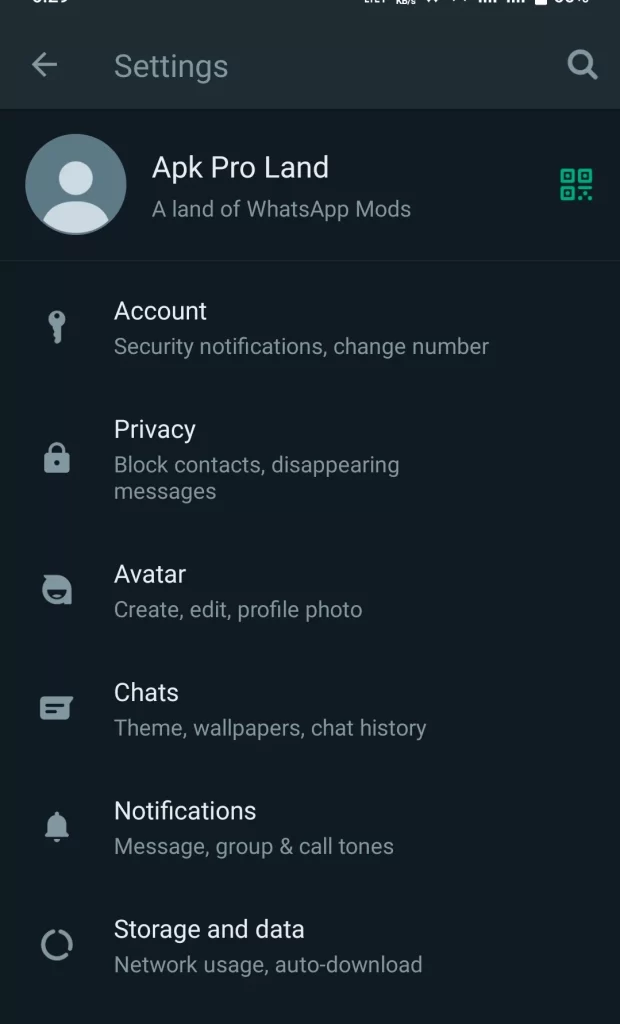
4. Scroll down and tap on Chat Backup
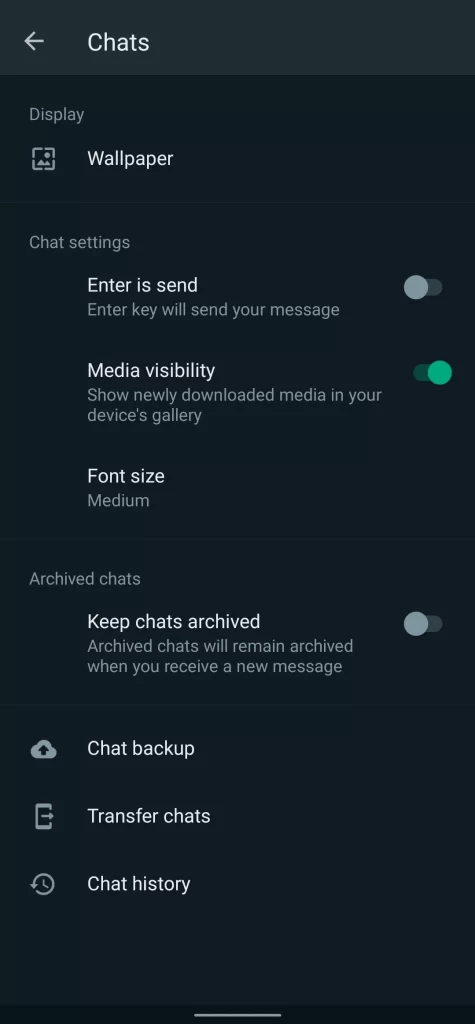
5. Again, go to Homescreen >
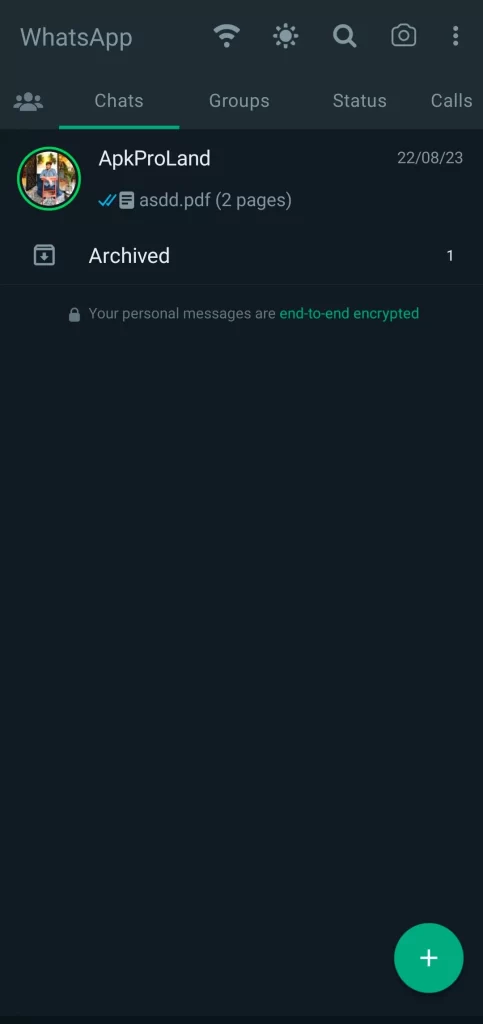
6. GB settings
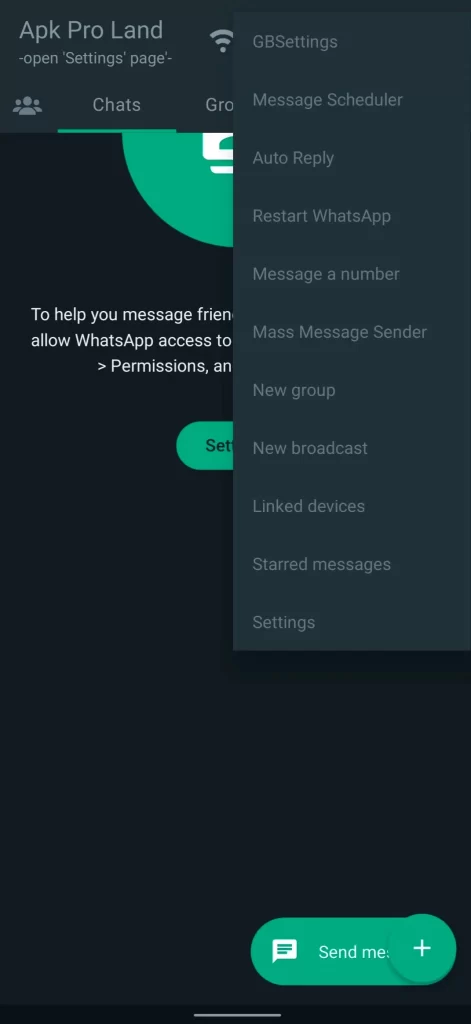
7. Universal settings
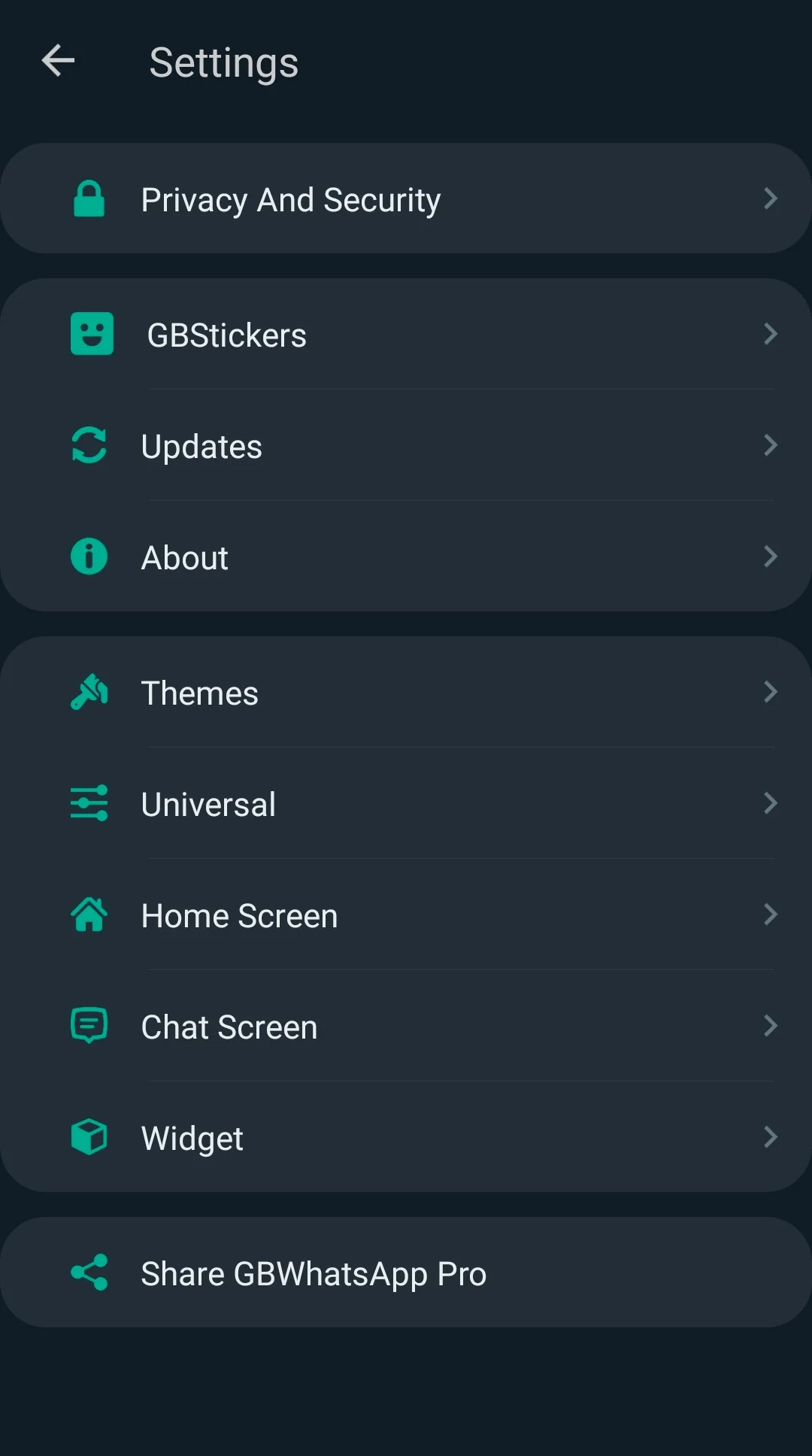
8. Backup and restore
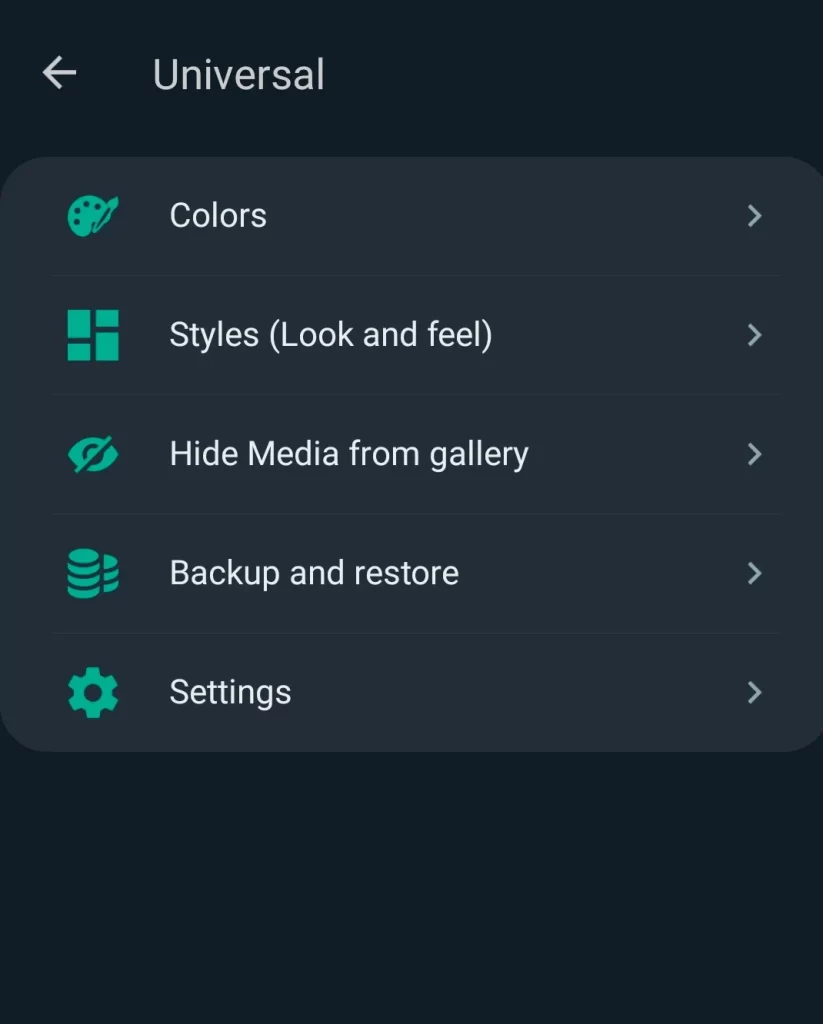
9. Backup
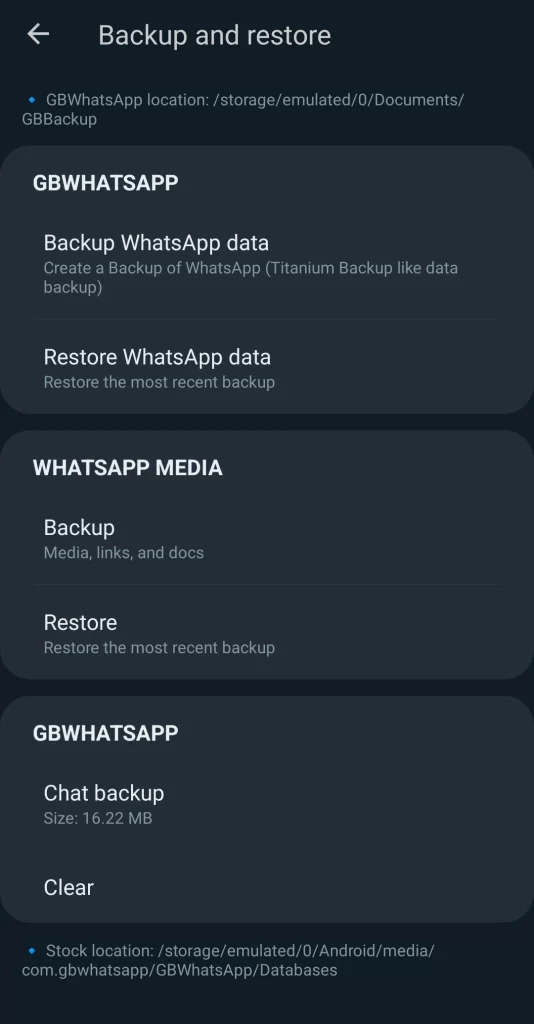
Additional backup steps if you have to restore GB backup to different phones
- Now, go to ‘File Manager’ > Internal storage
- Open the folder ‘Android’ > com.gbwhatsapp > media > GbWhatsApp
- If GB WhatsApp files are not found in step 5 ‘GBwhatsapp folder’, then follow step 7
- Go back to the internal storage main directory
- Scroll down, and a folder named Gbwhatsapp will be there > Open it (All the data will be here)
- Copy 3 folders from there, “Media, Databases, and Backups”
- Make a new folder in the root directory named ‘GB backups’, and paste the copied folders here.
- This folder has all your backups, keep it safe for the restoration process.
How to restore GB WhatsApp Backup from mobile internal storage
We can restore backed-up data either on the same or a different mobile. Additional steps need to be done in case of restoration to different devices. These additional steps are very crucial and need special care, otherwise your data can loss.
Restoration requires a freshly installed app, stored GB WhatsApp Backup files, and the same number as the previous GB WhatsApp, whose backup was done. Follow the steps stated below to restore data back to WhatsApp.
On the same phone
- The backup needs to be done before applying the below steps. (Follow the first 3 steps of ‘How to backup’)
- Download the latest version of GB WhatsApp > Install it in your device > Open > Choose language > Next
- Click on ‘Agree and continue’. Don’t tap on restore Backup
- Enter phone number with country code > Next
- Verify your number by entering phone number > OTP
- A pop-up will open, Allow access to contacts and media, Click on ‘Continue’
- A window will open showing “Backup found”. The backup date and time along with the size of the backup will also show on the screen.
- Click on Restore. By clicking on this button all our data restores to our mobile. If we do not restore our data here, it means the loss of all chats and media because we can’t restore them later.
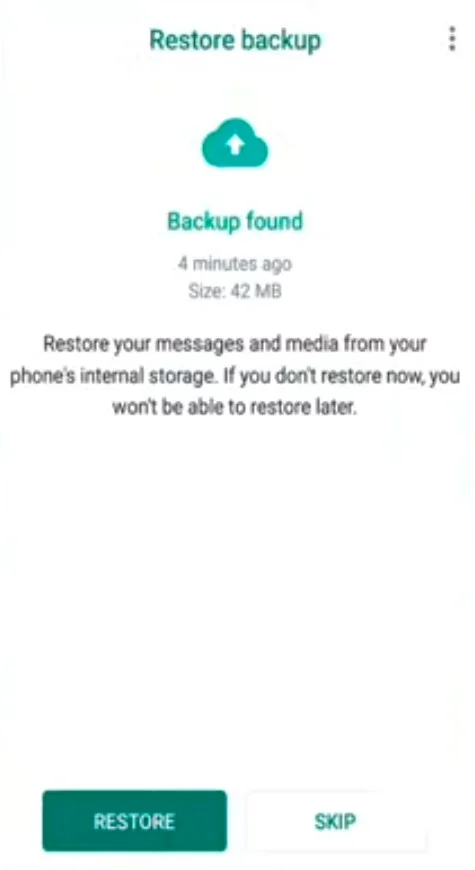
- Enter name > Next > Done
On different phones
Share the folder of ‘Gb backups’ to the second device where you want to restore.
- Go to your mobile ‘File manager’ > Internal storage
- Check if there is any folder there named “GBWhatsapp”, and delete it.
- Now, Copy 3 folders that were stored during the backup process from “GB Backups”.
- Create a new folder in the internal storage main directory, and name it “GBWhatsApp” (keep spellings correct)
- Paste copied files in it.
- Also, paste these 3 folders in the “internal storage > Android > com.gbwhatsapp > media > “GBWhatsApp” folder.
- Now, install GB WhatsApp and restore data to it
How to do GB WhatsApp Backup to Google Drive
GB WhatsApp is not permitted to write data in your Google Drive directly. GB is a mod version of the original WhatsApp, due to this modification, Google Drive does not allow it to be used as a backup source for WhatsApp GB data. However, we have found a way by which you can back up your drive by following simple steps.
Requirement before backing up to Google Drive: Installed Official WhatsApp
- Backup data by going to GB WhatsApp Home screen > > Settings > Chats > Chat backup > Backup
- Go to your mobile File Manager> internal storage > GBWhatsApp > Databases
- Copy the file named “MSGSTORE.DB.CRYPT14” and paste it to the “Databases” folder of the official WhatsApp (File manager > internal storage > WhatsApp > Databases).
- Now, Open the official meta WhatsApp app > Settings > Chats > Chat backup > Choose Google account > Backup
- All your GB WhatsApp media will be stored in your account.
You can restore it to your WhatsApp or GB WhatsApp by following the below steps.
How to restore GB WhatsApp data from Google Drive
To WhatsApp
After the backup has been done by following the above steps, simply follow the below steps:
- Go to your mobile settings > Scroll down > Apps > WhatsApp > Storage and cache
- Click on “Clear Data”
- Now, go back to the home screen and open WhatsApp
- Tap on ‘Agree and continue’ > Enter the same mobile number as for GB WhatsApp > OTP
- Verify your number and allow access to your contacts and media
- WhatsApp will sync and a window will open showing ‘Backup found’
- Simply click on the “restore button” > enter your name > Done
Your GB WhatsApp data that you backed up to Google Drive will be restored to your WhatsApp. Remember, use the same number for backup and restore, otherwise, restoration will not occur.
You can restore to WhatsApp on the same or different device. This method can be used as a switching method from GB to meta WhatsApp. All your GB data that you backed up will be restored to WhatsApp meta, so there will be a switch. But there needs to be a caution, after restoration, remember to delete the GB WhatsApp, otherwise, you may get a temporary or permanent account banning.
To GBWhatsApp
By backing up data following the steps of ‘how to backup to Google Drive’, data will be stored in Google Drive. But Google can’t sync the difference between data from WhatsApp and GBWhatsApp in this case. For Google, it is the same for both.
To restore back to GBWhatsApp, you have to download and install some software like “Tenorshare iCareFone Transfer” that can restore data from the drive back to GBWhatsApp.
How to Backup GB WhatsApp to PC (via iTransor)
You can also backup data to your PC and store it for as long as you want. You can’t do it directly, you have to install some software that can assist you. To do so, install the Windows PC software “iTransor”
- Open iTransor
- Connect mobile with PC using data cable
- Click on Transfer
- The software will scan data and restore it to the destination location
- Done
How to Backup “GB WhatsApp” and restore to “WhatsApp Messenger”
If you want to transfer data from GB WhatsApp to WhatsApp Messenger, there is another way to do so. You can switch from GbWhatsApp to WhatsApp. It is an easy procedure but needs special care.
- Do WhatsApp GB backup >> Open GBWhatsApp > three dots at top right corner > Settings > Chats > Chat backup > backup
- Now, go to your mobile File manager
- File manager > internal storage > Scroll down > GBWhatsApp
- Rename this folder to “WhatsApp”, also rename subfolders named GBWhatsApp to WhatsApp, especially in the Media folder.
- Now,
- Install WhatsApp messenger from the play store
- Open > enter number > OTP > Allow access to media and contacts
- A window will open showing “Restore found” > Restore
- Enter name > done
Special care during renaming, “GBWhatsApp”, “WhatsApp”
How to Backup “WhatsApp messenger” chats and Restore to “GBWhatsApp”
If you are one of those who want to enjoy the amazing features of GB and want to transfer your WhatsApp data into GBWhatsApp. Follow the simple steps below
- Open WhatsApp > > Settings > Chats > Chat backup > backup (don’t backup to google drive)
- Now, go to your mobile File manager
- File manager > internal storage > Scroll down > WhatsApp
- Rename this folder to “GBWhatsApp”, also rename subfolders named WhatsApp to GBWhatsApp, especially in the Media folder.
- Now,
- Download and Install GBWhatsApp
- Open > Restore found (<<Don’t click on it) instead tap on Ágree and continue’ > enter number > OTP > Allow access to media and contacts
- A window will open showing “Restore found” > click on Restore
- Enter name > done
Special care during renaming, “GBWhatsApp”, “WhatsApp”
Problems in Backing up and restoring
GBWhatsApp can’t find the backup
GB WhatsApp backup files are stored in the internal storage. If, in case backup files are not found in the root directory of mobile storage. Check for its location from settings > Chat > Chat backup.
The backup of GB WhatsApp may be stored in two locations.
- File manager > internal storage > GBWhatsApp > Backup
- File manager > internal storage > Android > Media > com.whatsapp > GBWhatsApp > Backup
Why GBWhatsApp couldn’t restore Chat history?
If your GBWhatsApp has problems restoring chat history, there can be different issues that can trigger it. You can troubleshoot an app to fix it.
- Sometimes, the Cache stored in the files of the app causes problems in restoring. Clear cache by going to settings > Apps > GBWhatsApp > Clear cache.
- Check your internet connection. ON and OFF Airplane mode
- Reinstall the app by downloading it from a trusted website
FAQs
How to Backup and restore GB WhatsApp to the same app?
To backup and restore on the same device, simply backup your data to local storage, And when required restore. Simply install the latest GBWA > agree & continue > enter number > allow access > restore found > restore.
Where are the GB WhatsApp backup files stored?
The files of backup are stored in your mobile’s internal storage. To get access to backup files location, Go to your mobile’s internal storage, and scroll down, there will be a backup files database folder named GBWhatsApp. Open it, all files will be present here. These files can only be stored in local storage. To store in sdcard, you have to copy and paste manually.
Does GB WhatsApp have Google Drive backup?
No, GbWhatsApp is modified by a third-party developer. It does not have permission to access your Google Drive. However, GB WhatsApp data can be backed up to your mobile local storage. To do GB WhatsApp backup, follow the above steps explained in the first topic “How to backup”.
How to Restore Deleted WhatsApp Messages without Backup [Both Android and iOS]?
If by chance or due to some reason your WhatsApp gets uninstalled or deleted, and you have not done any backup of it. There is still a way to restore your chats.
You can recover 1-year-old GB WhatsApp messages without backup.
Download and install some data recovery tools like ‘Phone Rescue for Android’ and ‘Phone Rescue for iOS’ on your PC. Connect mobile via cable then Select WhatsApp, Scan, and finally Recover/Restore GB WhatsApp backup files.
Can I back up my GB WhatsApp messages?
Yes, you can back up all your data whether these are individual chats or group chats, broadcast messages, images, videos, or any type of document. For this, these are the simplest steps: Home screen > > Settings > Chats > Chat backup > Backup.
Conclusion
Data backup is as necessary as GB WhatsApp itself. Without backup, Data loses and you have nothing to restore in the case by chance, GB gets deleted.
GB WhatsApp backup has to be done manually, so, it is recommended to have a backup every 2 weeks or at least once a month.
Backup can be done in mobile internal storage, Google Drive, and even PC. It can be restored to the new GBWhatsApp on the same or different phone (Android or iOS) Or WhatsApp messenger by following the above-explained very easy steps.
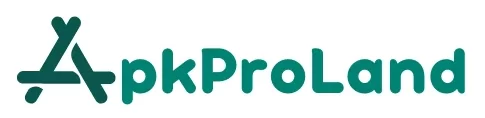
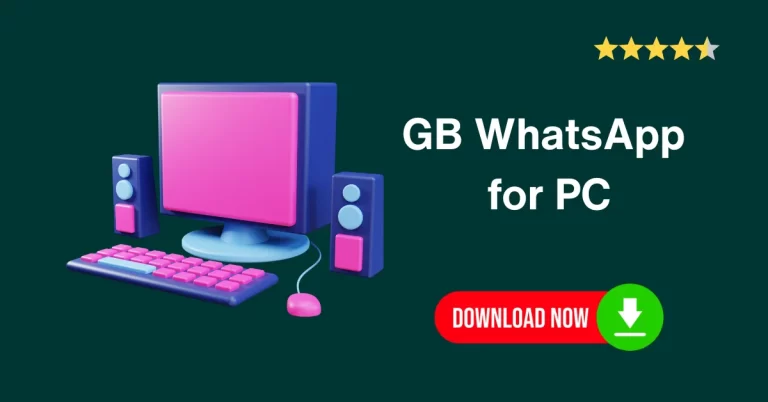
![GB WhatsApp Old versions (Official) | All versions [Anti-Ban] GB-WhatsApp-old-versions](https://apkproland.com/wp-content/uploads/2023/09/GB-WhatsApp-old-versions-768x402.webp)