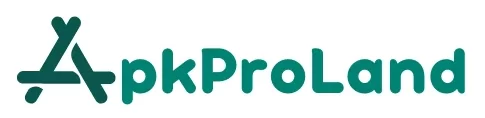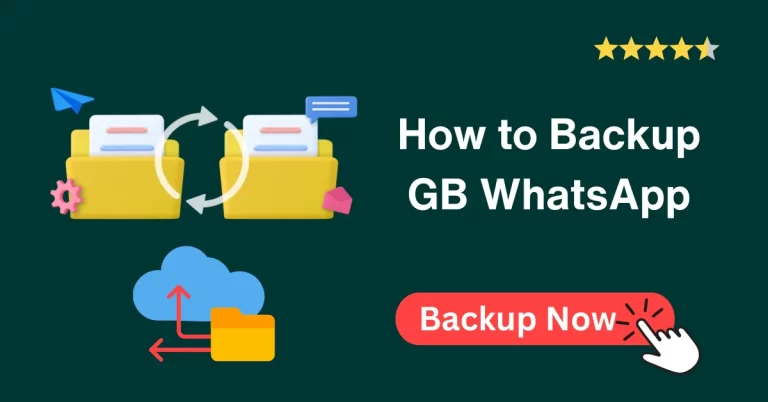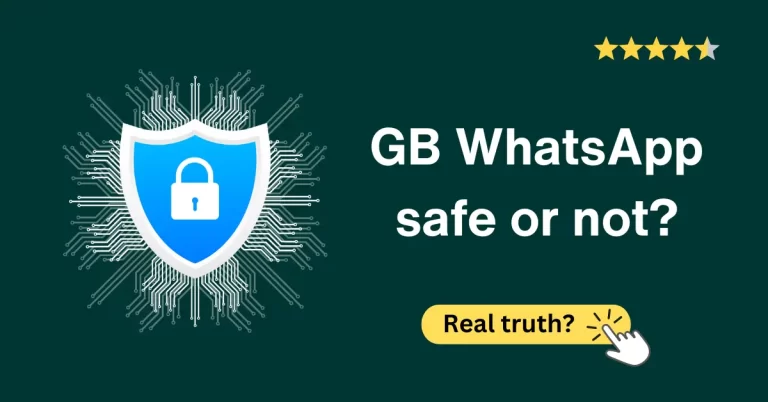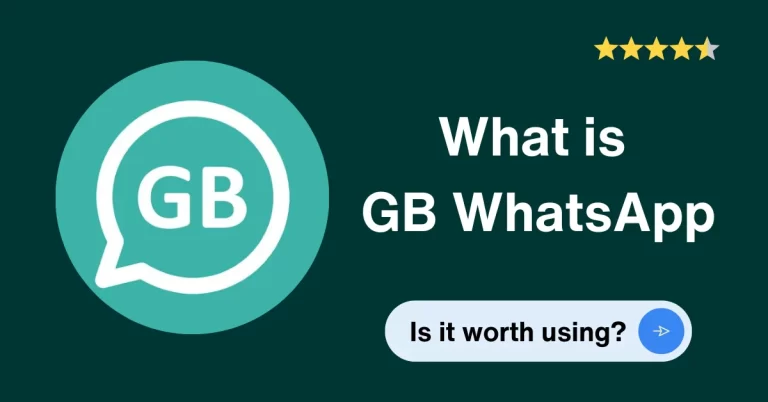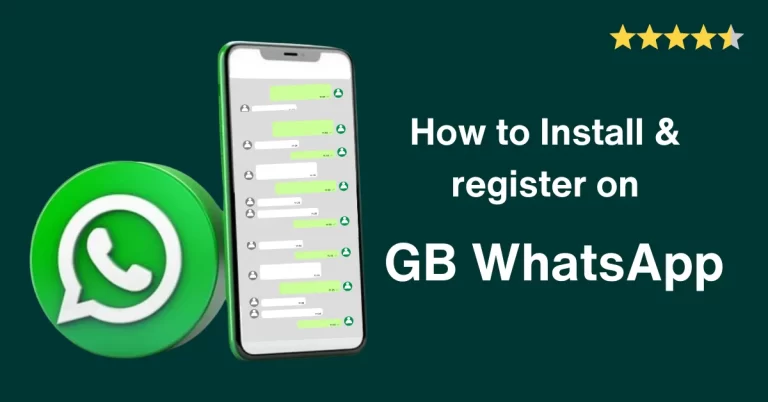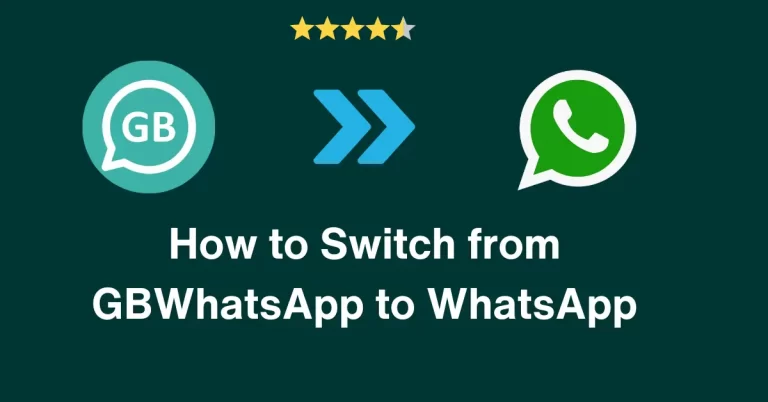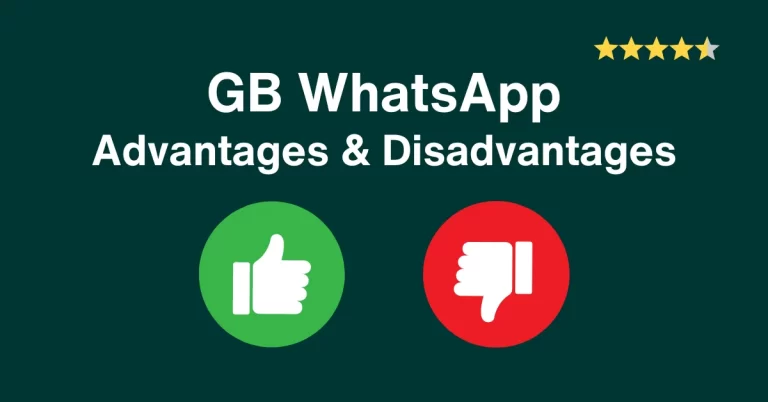How To Reset GB WhatsApp Settings Without Losing Data?
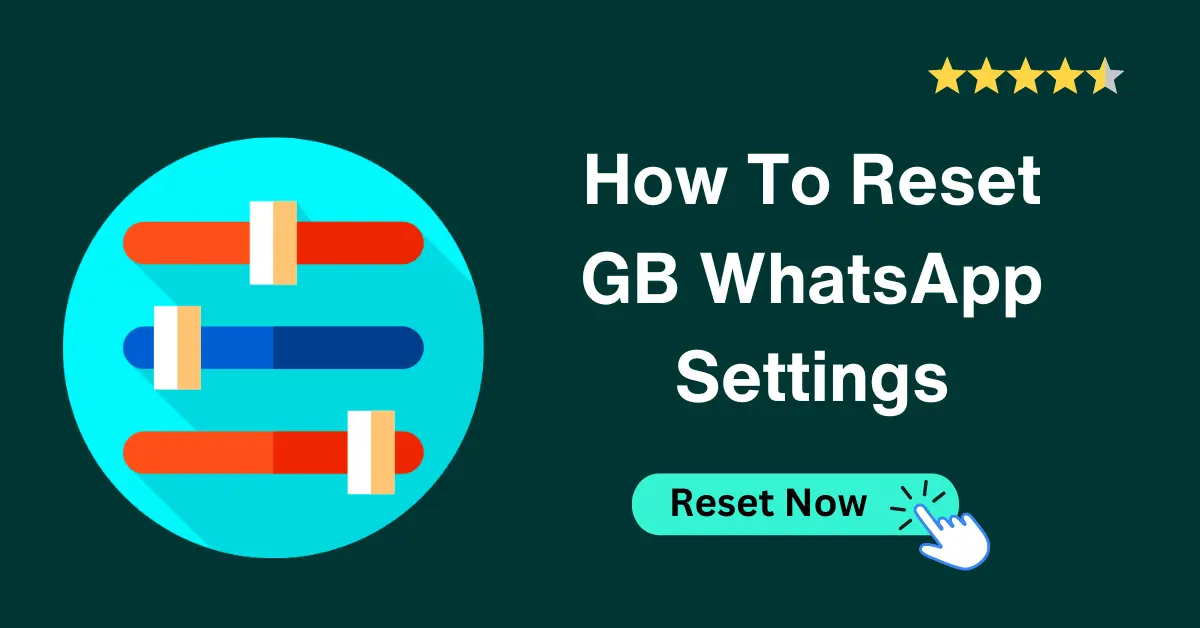
As new users, when we open GB WhatsApp, we go to GB WhatsApp settings to know all its features. We start checking each feature of it, turning ON/OFF different settings, changing colors, downloading themes, etc.
While doing such things, we do some settings we didn’t want to. We change the color of the header, chat UI, etc. But when we come back to the Home screen, it gives a strange view.
So, What to do in this situation? Well, the answer is to reset GB WhatsApp settings. In this article, you will get ways by which you can reset all settings to default without losing chats.
Moreover, you will be able to reset your GBWhatsApp password and recovery questions too.
Reset GB WhatsApp settings
It will reset most of your preferences back to default; here is how you can do that:
1. Open GBWhatsApp from the mobile app gallery
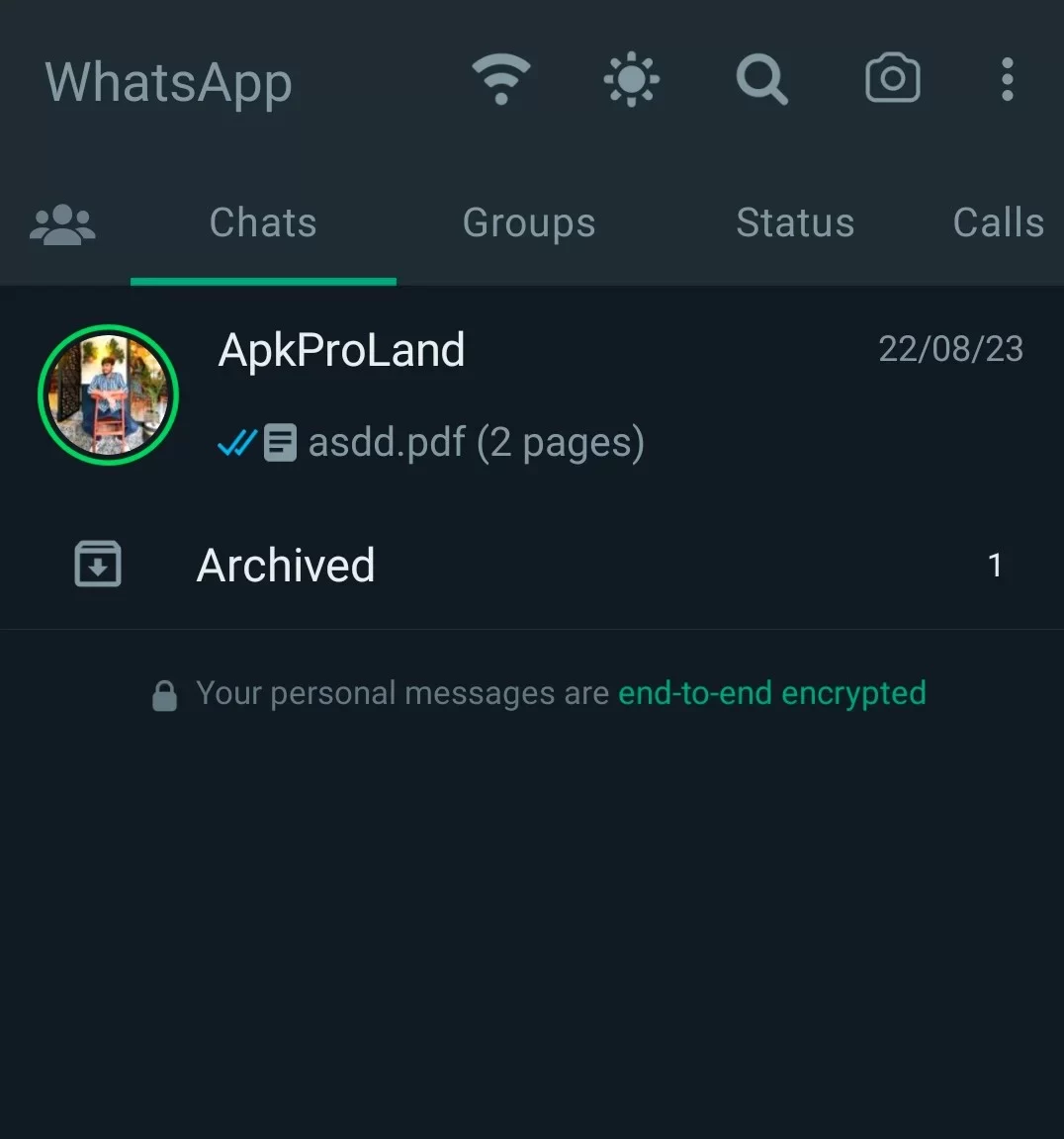
2. Click on three dots at the top right corner
3. Tap on GBWhatsApp settings
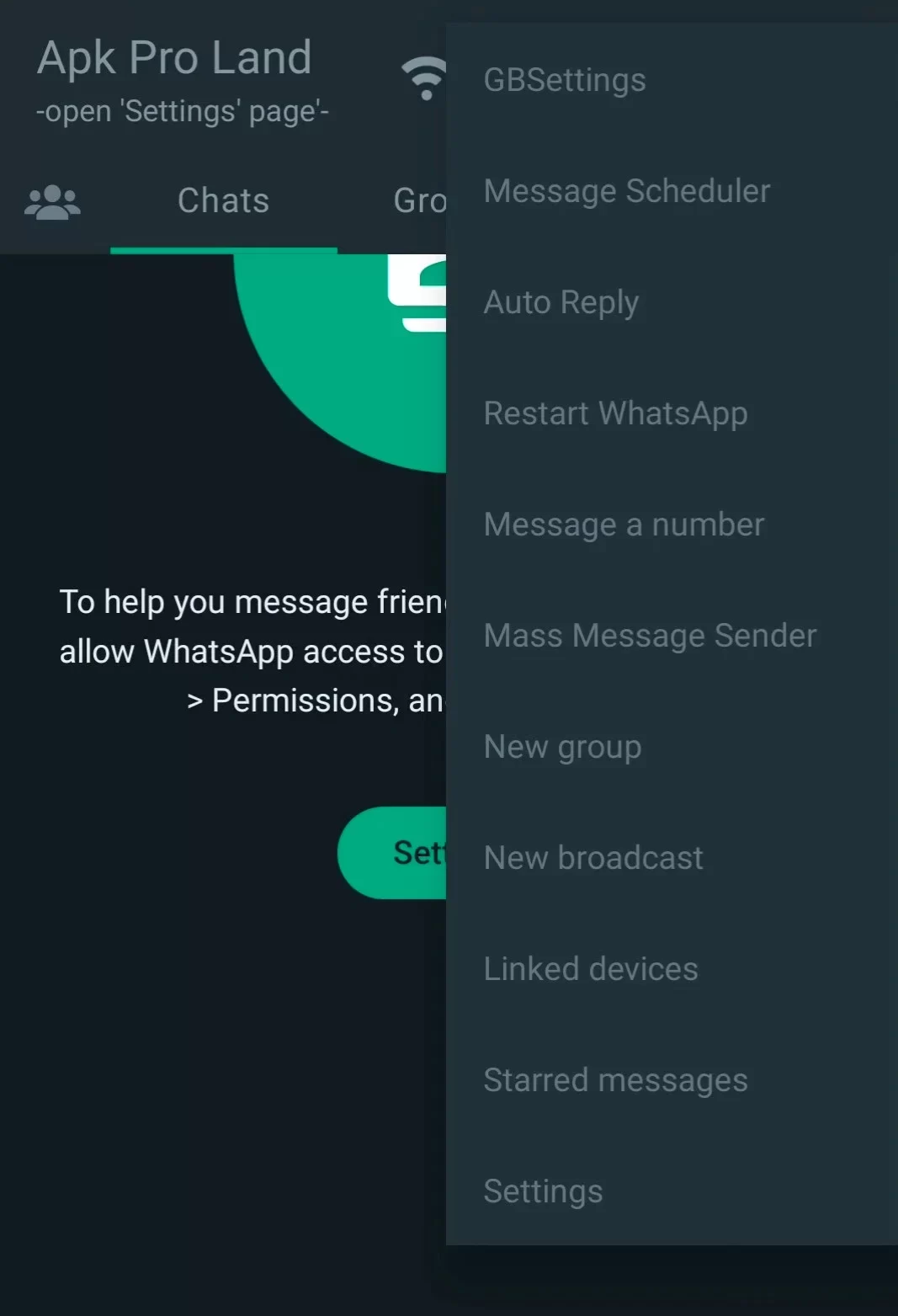
4. Setting will open, showing all GB setting options
5. Tap on Themes
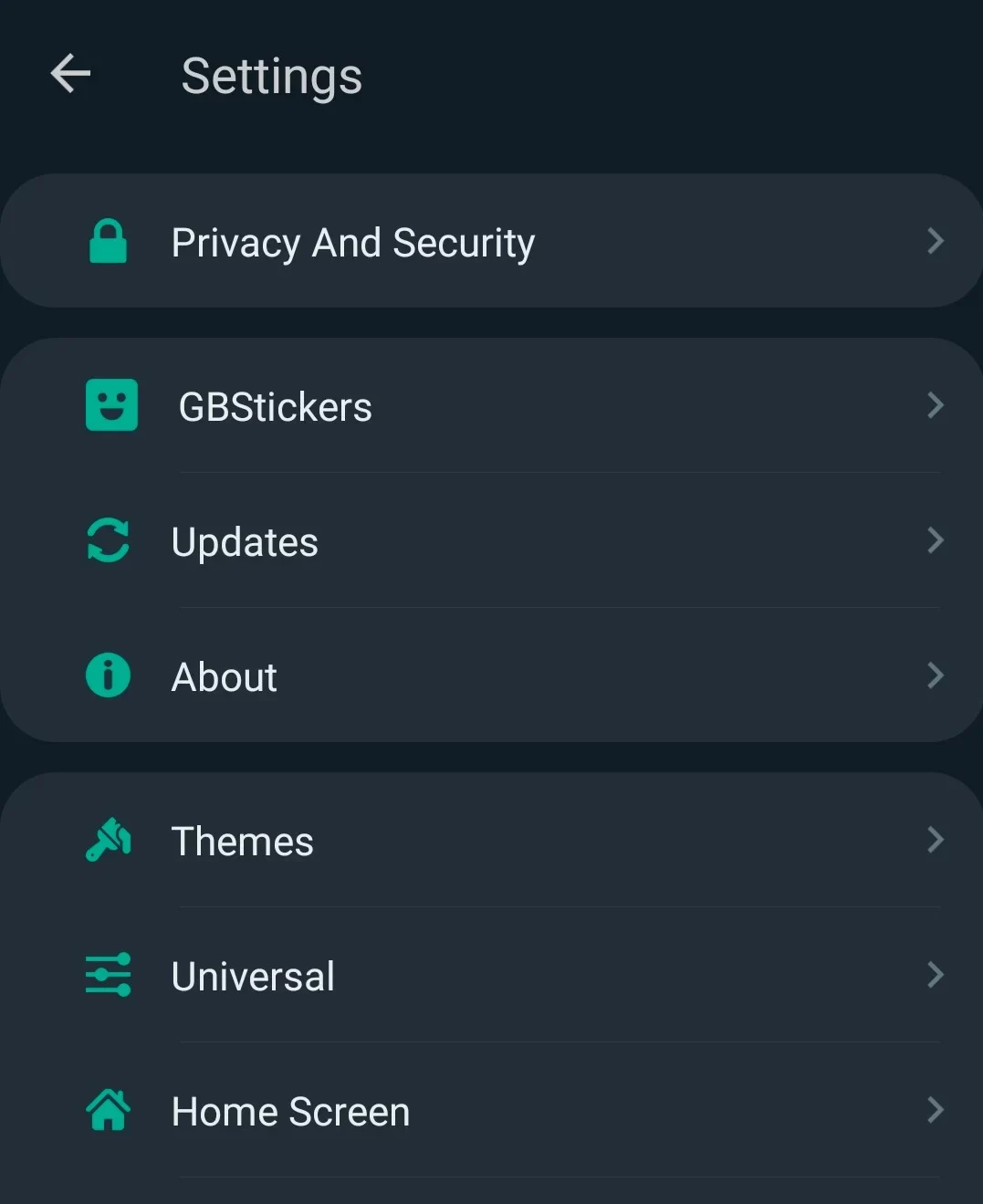
6. There will be an option, “Reset Preferences.” Click on it.
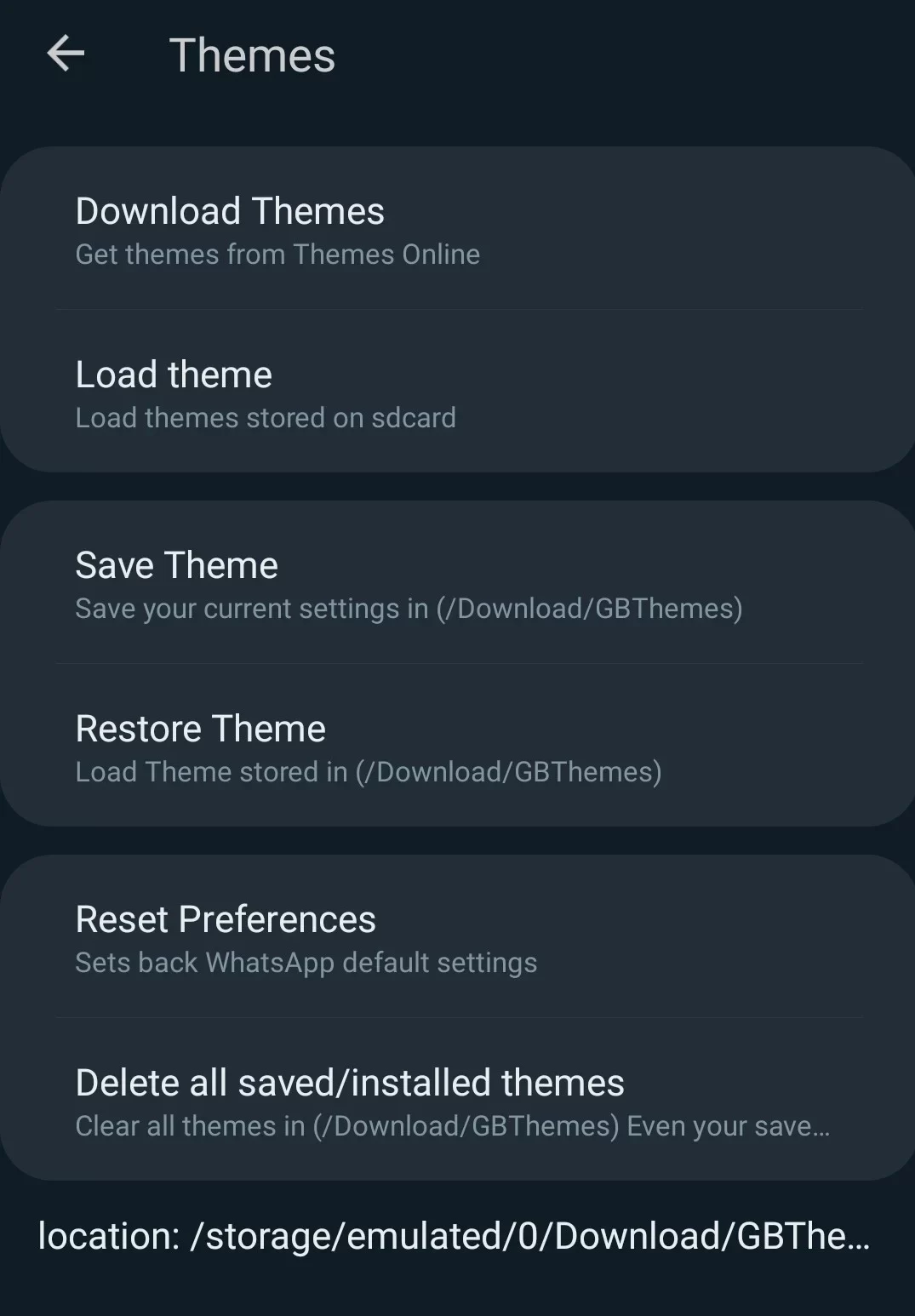
7. A pop-up will open asking, are you confirmed? Tap on OK
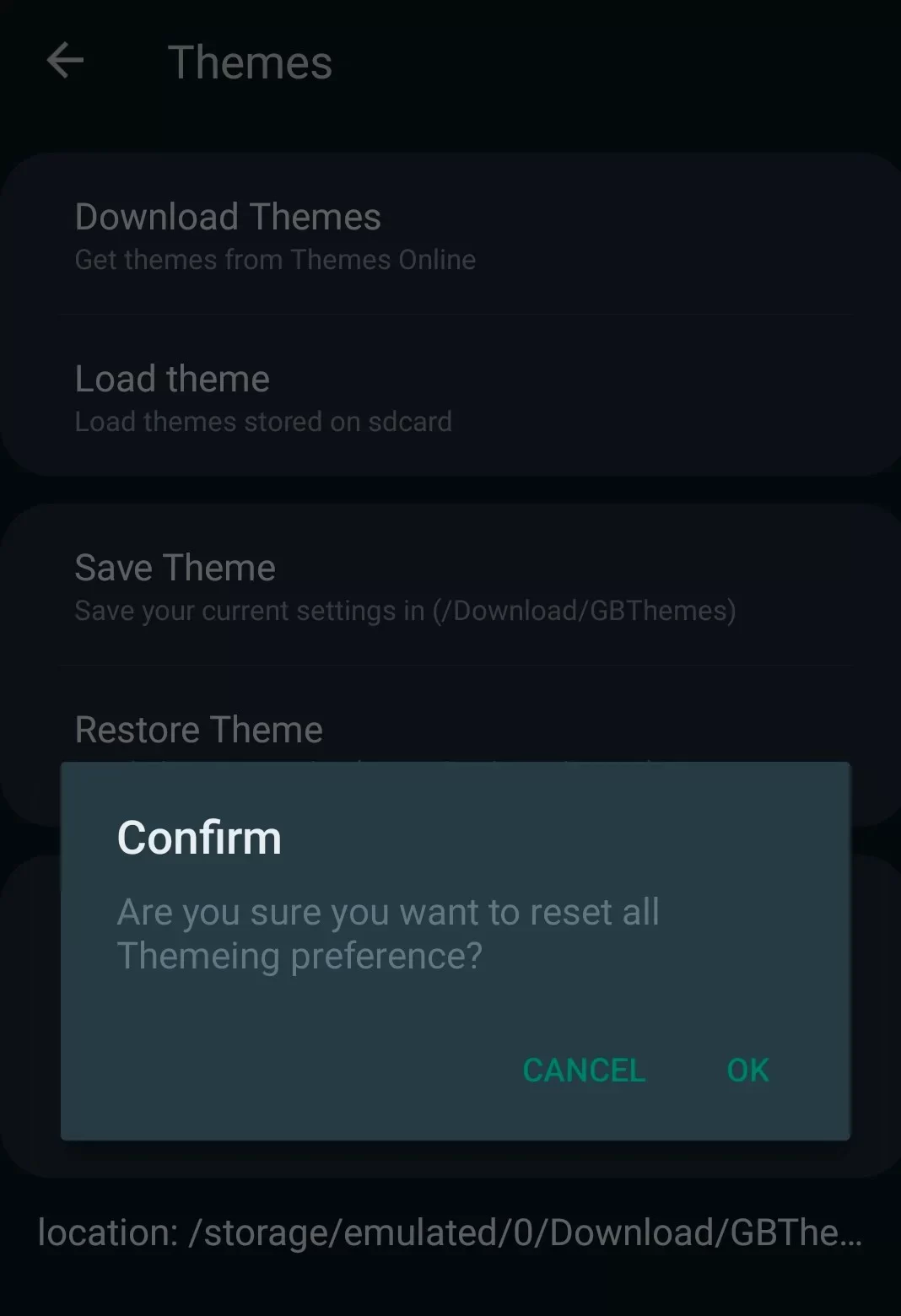
Reset GB WhatsApp settings done; all your settings have reset to normal as the new GBWhatsApp. All your settings will be reset with no effect on your chats and media.
How To Reset Gb Whatsapp Hidden Chat Password
If you do not lock your phone but have a very personal number that you want to remain hidden from others. You can use the GBWhatsapp feature to hide chat. But what if you forget the password?
Below is the solution for this; just follow the steps one by one.
- Go to your app GB settings option from the three-dot at the top right corner
- Click on Security and Privacy
- Scroll down
- Tap on the recovery question
- Write a question and answer (remember them)
- Now, go to the Home screen > click on WhatsApp
- There will be a button at the bottom showing “Reset”
- Click on it
- Enter the answer to the recovery question
- Apply a new Password or Pattern
- Done
- Your hidden chats will be shown to you
How To Reset Gb Whatsapp Recovery Question & Answer
What if you forget the answer to your recovery question? Apply the steps described below very carefully; otherwise, your data may be lost.
- Backup your GBWhatsApp into local storage
- Close app
- Go to your mobile settings > Application Manager> Installed Apps > GBWhatsApp
- Click on ‘Storage & Data > tap on Clear data
- Open GB Whatsapp again
- Agree & continue > enter number > OTP > Allow access
- Click on Restore backup
- Enter name > done
- Open App
- Go to GB settings > Security & Privacy > Scroll down
- Enter new Recovery question and answer
- Done
Conclusion
Recover all UI and GB settings back to default from reset preferences in the Theme option. If you have forgotten the Hidden Chats password or answer to the recovery question, follow the above steps very carefully & reset GB WhatsApp settings without any loss.